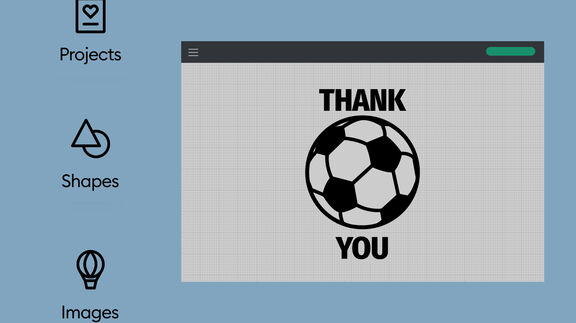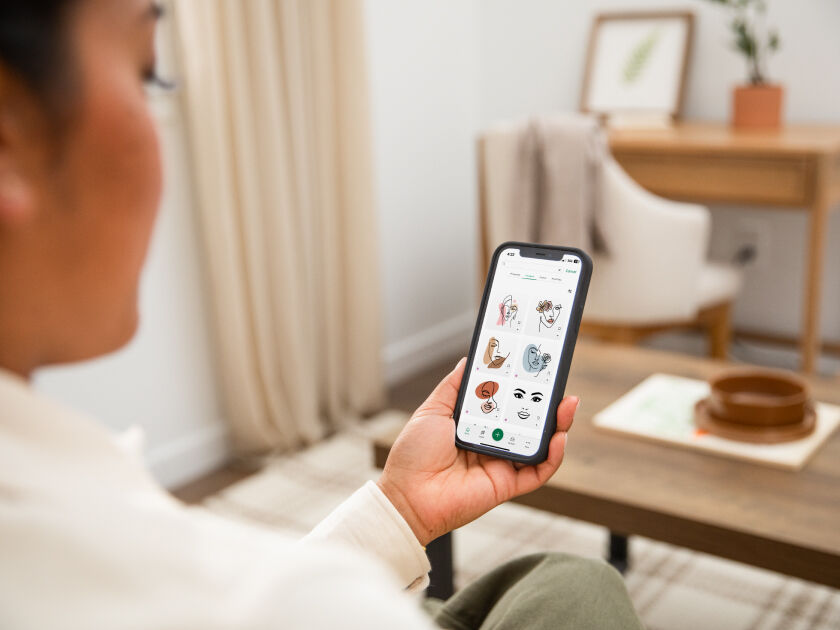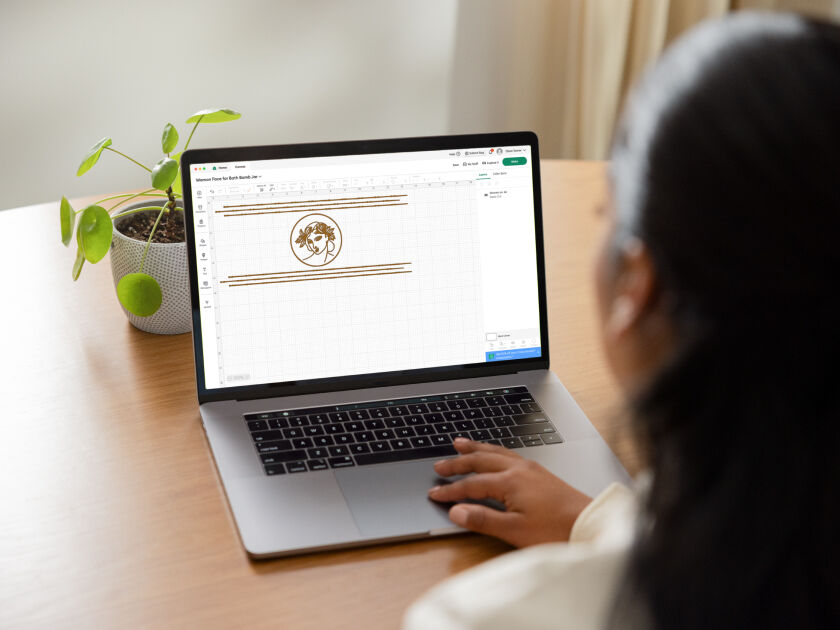What Is Design Space?
What is Design Space?
Design Space® is the free, easy-to-learn Cricut® app that powers every Cricut cutting machine. Available on desktop and mobile, it’s where you can discover, personalise & design to make your creative visions come to life.
See what’s possible.
Watch the video below and take a look inside the app.
-
DesignUpload an image, design from scratch with easy-to-learn tools, or personalise a pre-designed project.
-
DiscoverGet inspired with an ever-growing library of images, fonts & projects made by pros & makers like you.
-
LearnEnjoy beginner-friendly tutorials and projects with detailed instructions to help you dive in and learn by doing.
Endless inspiration at your fingertips.
Discover what’s trending or search our ever-growing library of images, fonts & projects. You'll always find something fresh, new & inspiring.
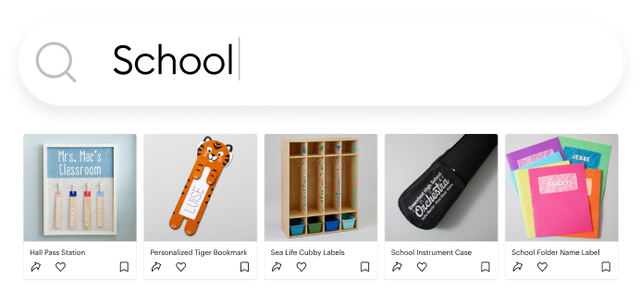
Get the guidance you want & need.
Kickstart your creativity with beginner-friendly tutorials to help you learn by doing, plus download our must-have DIY cheat sheets.
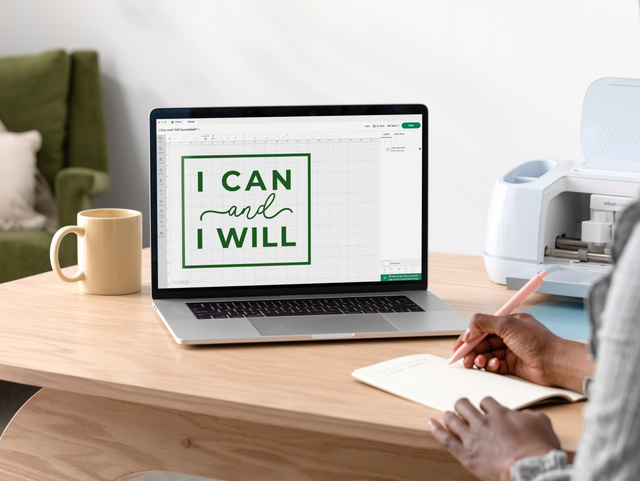
Tutorials
Improve your making experience and learn how to create using Design Space with helpful step-by-step exercises.
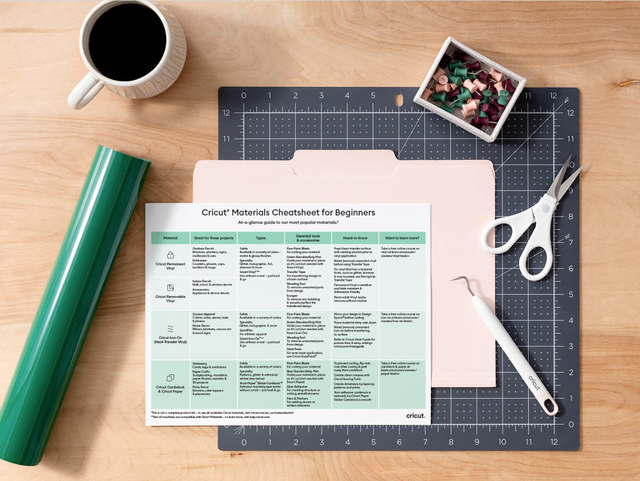
Cheatsheets
Handy guides, must-have checklists, crafting glossaries, keyboard shortcuts & more — all free to download!
Enhance your experience with a subscription.
Cricut Access™ is our paid in-app subscription. Unlock everything Design Space has to offer, including premium images, fonts & projects, plus exclusive design tools to take your making to the next level.
Cricut Design Space is available for Windows/Mac computers and iOS/Android mobile devices. Select a link below to download Design Space to your device.
- Design Space for Desktop (Mac/Windows)
- iOS (Apple App Store)
- Android (Google Play Store)
Design Space is free to download and use right away with your Cricut smart cutting machine! A small selection of Cricut images and fonts come free with your account, but you can upload your own images and use your system fonts for free. The ever-growing Cricut library contains thousands of ready-to-make projects, images, and fonts which you can purchase a la carte as desired - after which they’re yours to use in Design Space forever at no additional cost or you can maximize your making with a Cricut Access subscription, which gives you unlimited use of everything in the Cricut library marked with the Cricut Access™ symbol.*
*At this time, licensing agreements disallow inclusion of Disney, Warner Bros., Sesame Street, Autodesk, and other licensed content in Cricut Access. This content, where available, will require purchase.
Cricut smart cutting machines connect to Design Space either via Bluetooth® or the USB cable that comes in the box.
To connect via USB cable: 1. Connect the USB cable to your Cricut machine. 2. Connect the USB cable to your computer. (If your computer doesn’t have a compatible USB port (USB-A), connect via Bluetooth instead.) 3. Once connected, you can continue setting up your product or making your project.
To connect via Bluetooth (steps vary by device): 1. Ensure your Cricut machine is powered on. 2. Open your device’s Bluetooth settings and ensure Bluetooth is toggled on. a. On a Windows computer, select the option to Add a Bluetooth device. 3. Select your Cricut machine in the list of “Other devices”. The machine should appear as the model + Bluetooth ID (i.e., Maker3-XXXX). If prompted for a pairing code/PIN, enter 0000. 4. Your Cricut machine should now be connected via Bluetooth. You can return to Design Space and continue setting up your product or making your project.
*Cricut Joy and Cricut Joy Xtra connect via Bluetooth only. These models are not configured for use with a USB cable.
Cricut Design Space works with the latest Windows and Mac computers, iOS mobile devices, and Android mobile devices.
Learn more about supported operating systems and devices, and minimum requirements for Design Space at cricut.com/system-requirements.
Any issues you experience with the app can usually be resolved with some basic steps: 1. Ensure the app is up to date (How?). 2. Ensure your computer or mobile device operating system is up to date (How?), and that it meets the system requirements for Design Space. 3. Sign out of Design Space, then sign back in. 4. Restart your computer or mobile device. 5. If issues persist, you can uninstall Design Space, restart your device, then reinstall Design Space. Be advised, while projects are saved to the Cricut cloud by default, if you have any projects saved only to your device, make sure you save them to the cloud before uninstalling Design Space.
If you need further assistance after completing these steps, contact Member Care.
Updating Design Space to the latest version is easy!Windows/Mac computer: In Design Space open the menu in the top right and select Settings > General, then select Check for updates in the “About Design Space” section. If any updates are available, you’ll see the option to Install Update. You can also download the latest version at design.cricut.com.
iOS: Open the App Store app on your device and tap the profile icon. Scroll through your list of apps to find Design Space. If there’s an update available, tap the Update button to proceed. You can also search for “Design Space” in the App Store; if an update is available, tap the Update button to proceed.
Android: Open the Google Play Store app on your device and tap the profile icon. Tap Manage apps & device > Manage. Tap the app you wish to update, then select the Update option. You can also search Google Play for "Cricut Design Space”, then select it in the list of search results. If an update is available, tap the Update button to proceed.
Design Space is available for both iOS and Android mobile devices! Visit cricut.com/system-requirements for information about supported iOS and Android operating systems and devices.
Design Space contains a variety of features and content to help you create custom projects from scratch. From the Canvas you can add Text, add images from the Cricut library or upload your own, edit size and colors, and choose whether your images/text will cut, draw, Print Then Cut, etc. – depending on the capabilities of your Cricut machine.
You can upload your own images and use your system fonts for free, or you can subscribe to Cricut Access* for unlimited use of thousands of shapes, images, and fonts from the ever-growing Cricut library to create your own designs! The Cricut library also contains thousands of ready-to-make projects waiting to inspire your creativity – either make them as-is or edit to customize for your needs.
*Most Cricut images, fonts, and projects can also be purchased a la carte as needed.
There are plenty of video resources on Design Space including how- to’s, demos, and tips & tricks. Check out these beginner how-to videos on Design Space! We are continually working to provide more instruction within the app on all platforms, but to view more Cricut tutorials visit our YouTube channel, YouTube.com/Cricut
* iOS is a trademark or registered trademark of Cisco in the U.S. and other countries. Android is a trademark of Google, LLC. Windows® is a registered trademark of Microsoft Corporation in the United States and/or other countries. Mac is a trademark of Apple Inc., registered in the U.S. and other countries.