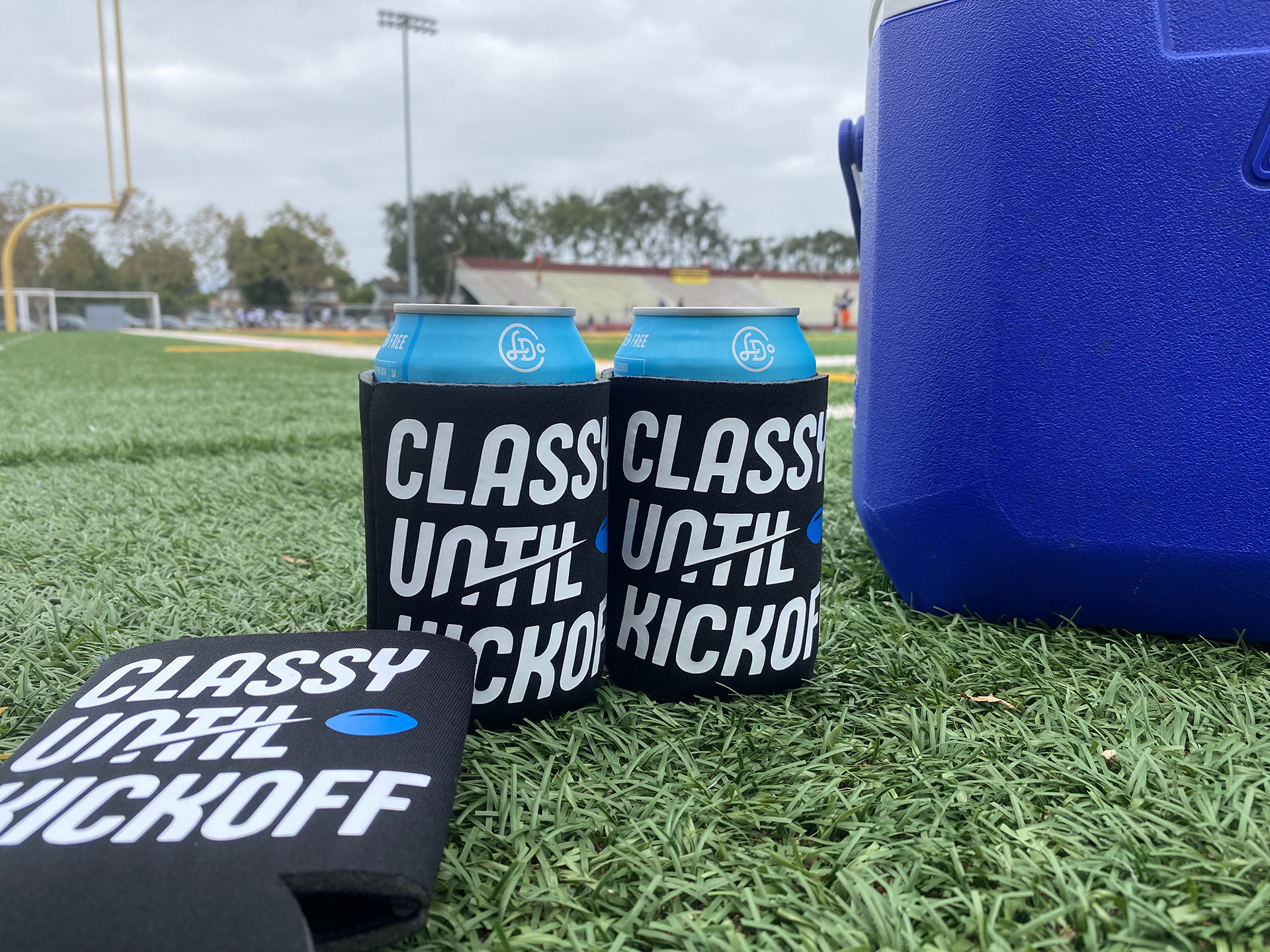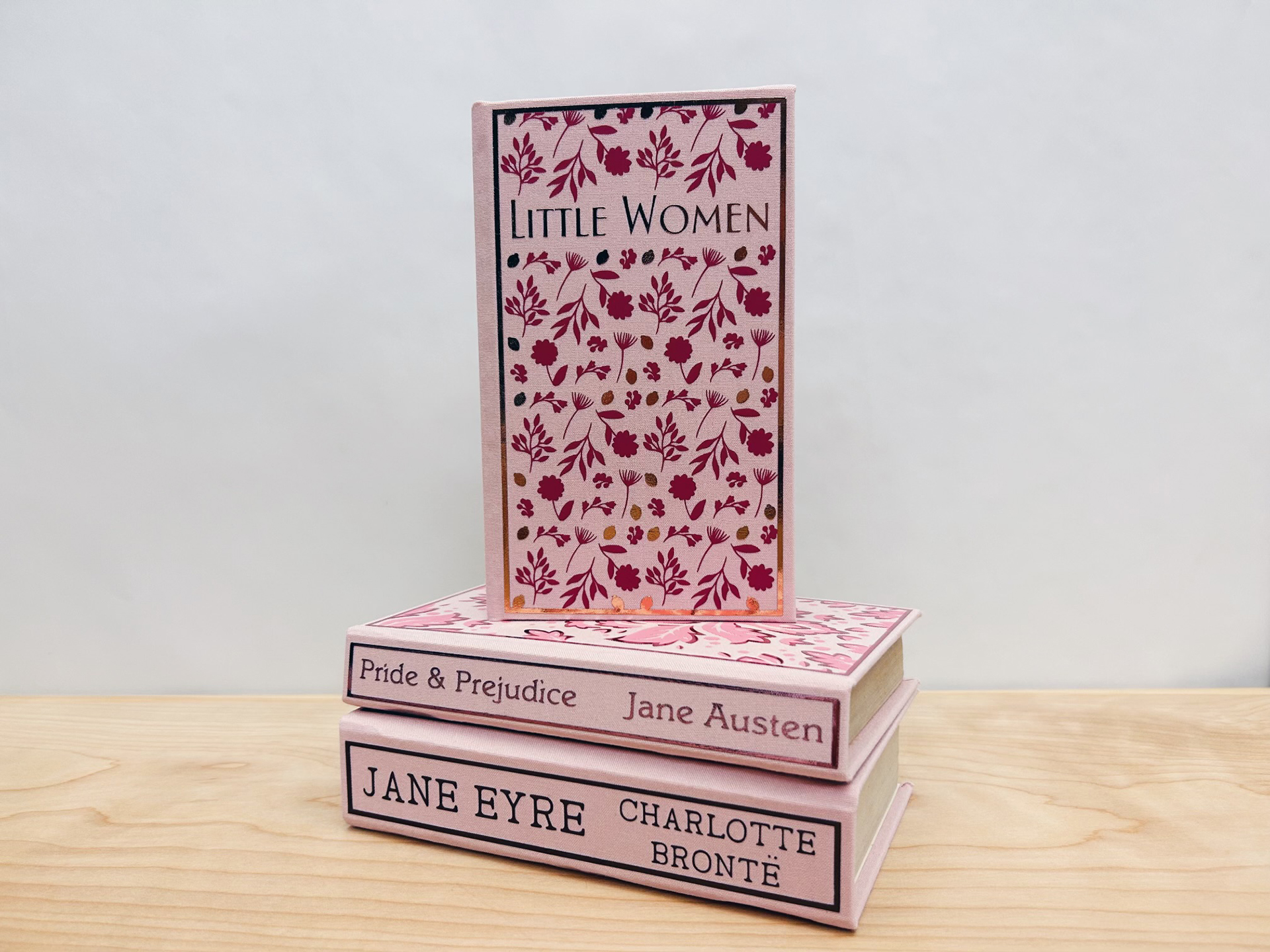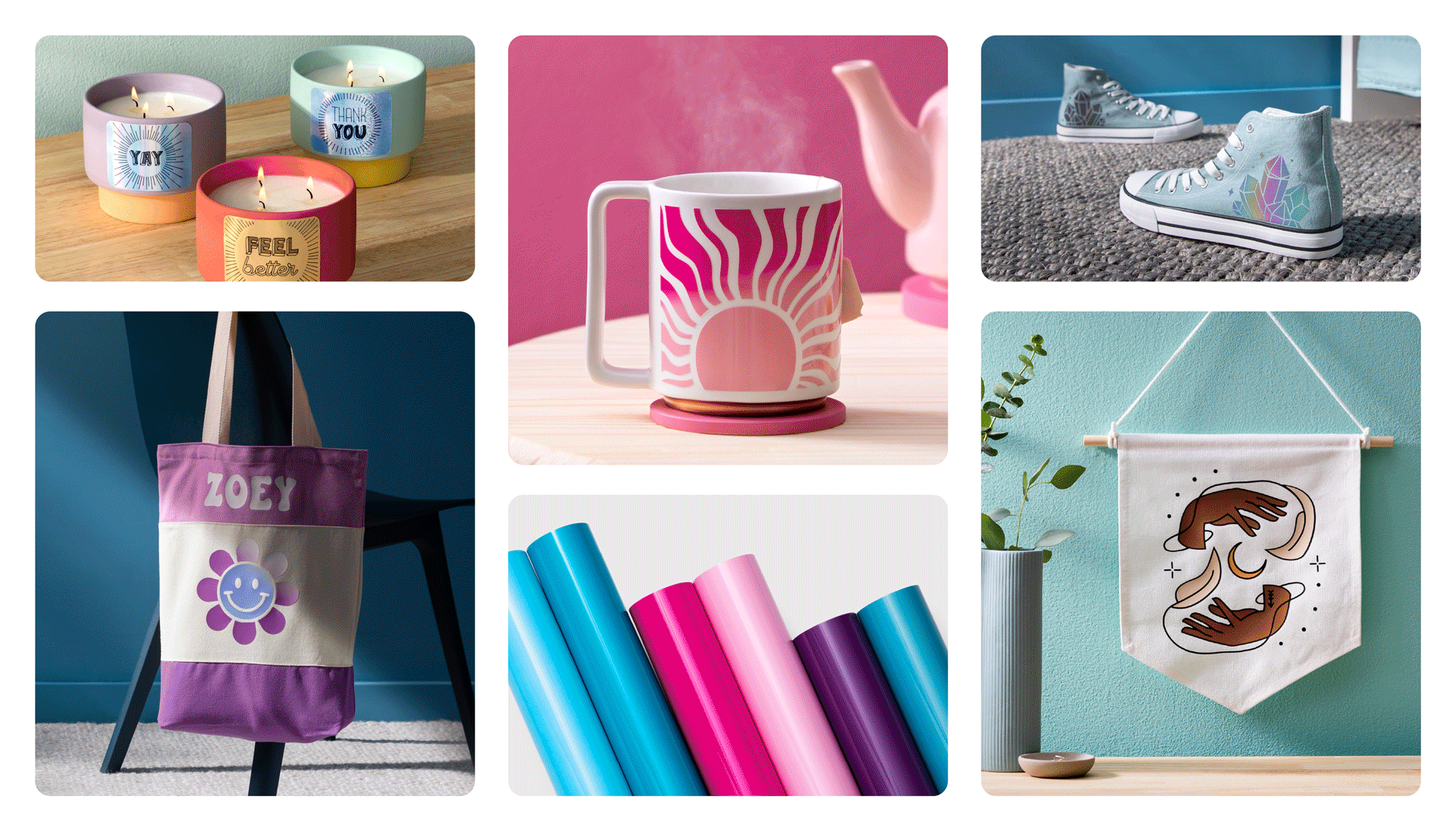How to make doormats with Cricut
Skill level
Intermediate

Custom doormats are everywhere.
We love how people are expressing their personalities through the designs added to blank doormats. With such an easy and fun way to add personality to your front door, we knew we just had to make one too! If you want to learn how to make doormats with Cricut, this tutorial is for you.
Find this doormat project in Cricut Design Space, and use it as a template to customize.
Supplies needed
Print this list
Make doormats with Cricut
Step 1
Once you’ve opened the project, click “Customize” in the bottom right-hand corner to edit the name.
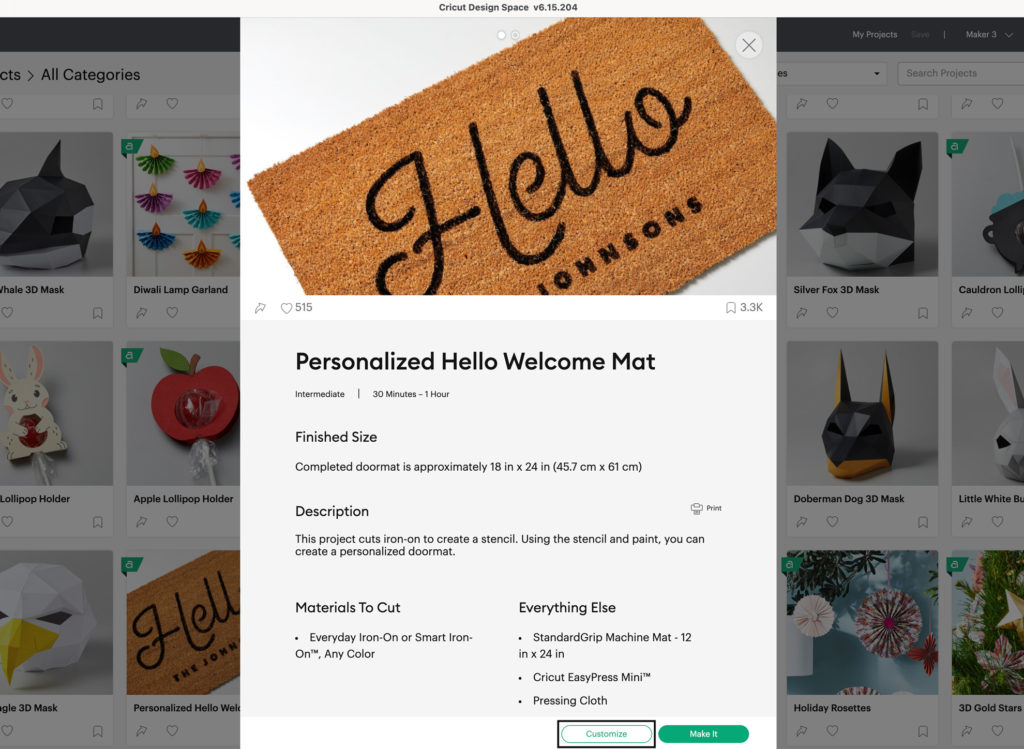
Step 2
The project will open to the canvas where you will see the project in an editable form. Double click on “The Johnsons” and you will see a text box pop open. Type in your name here.
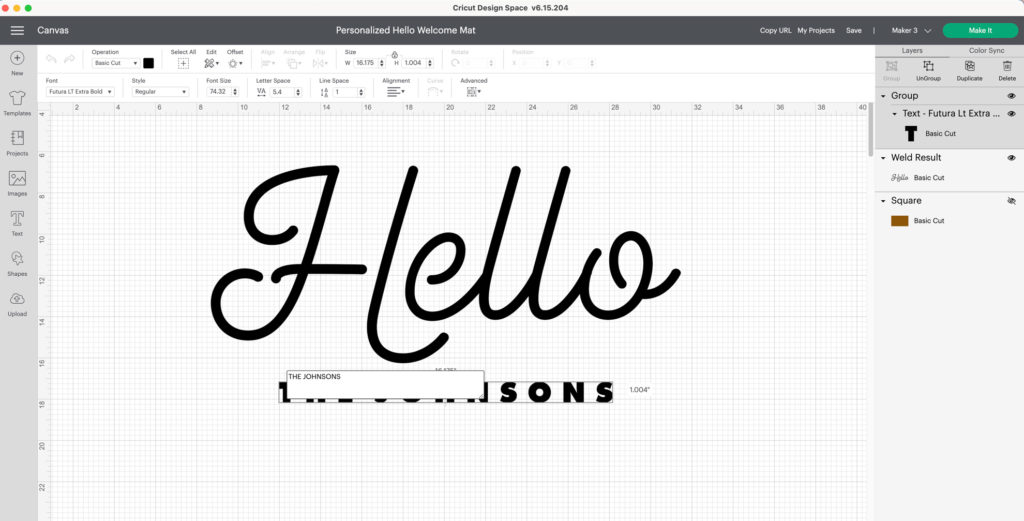
Step 3
The Hello text is an image, so the font cannot be changed, but if you’d like to change the font of the surname below Hello, click the dropdown menu at the top of the screen that says, “font.”
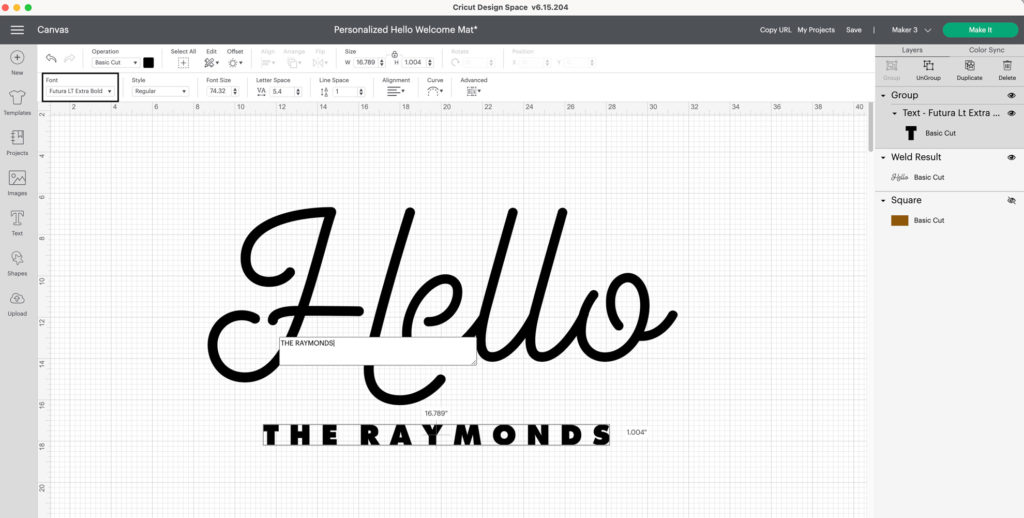
Step 4
You’ll now be able to search through the hundreds of fonts available in the Cricut library.
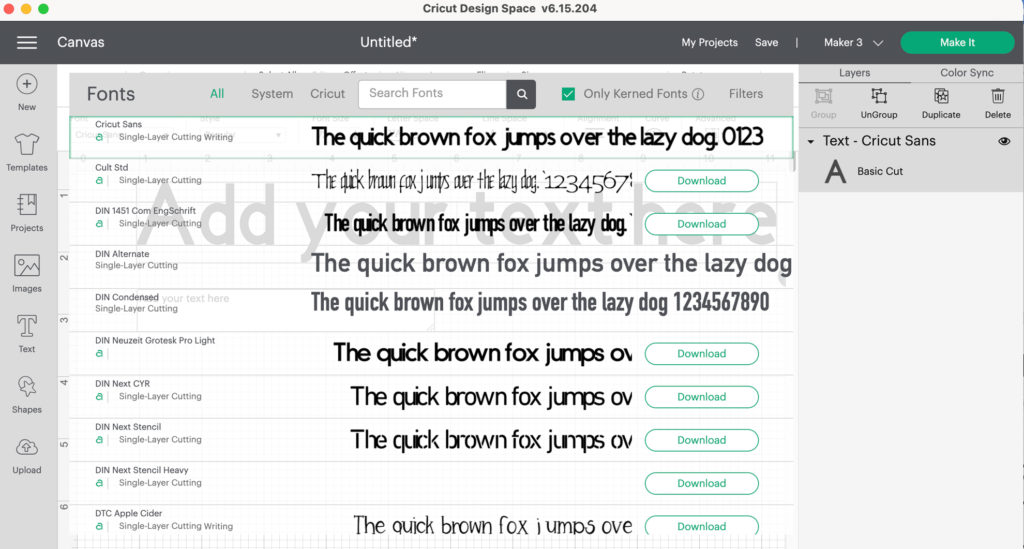
Step 5
Choose whichever font you like the best or stick with Futura Lt Extra Bold which is the one we used in the original design.
You can also reposition your name if you’d like. Once you’re happy with your design, select both Hello and your text and click “attach.” By clicking “attach” you are telling the software that you want the machine to cut everything exactly how you see it on the canvas.
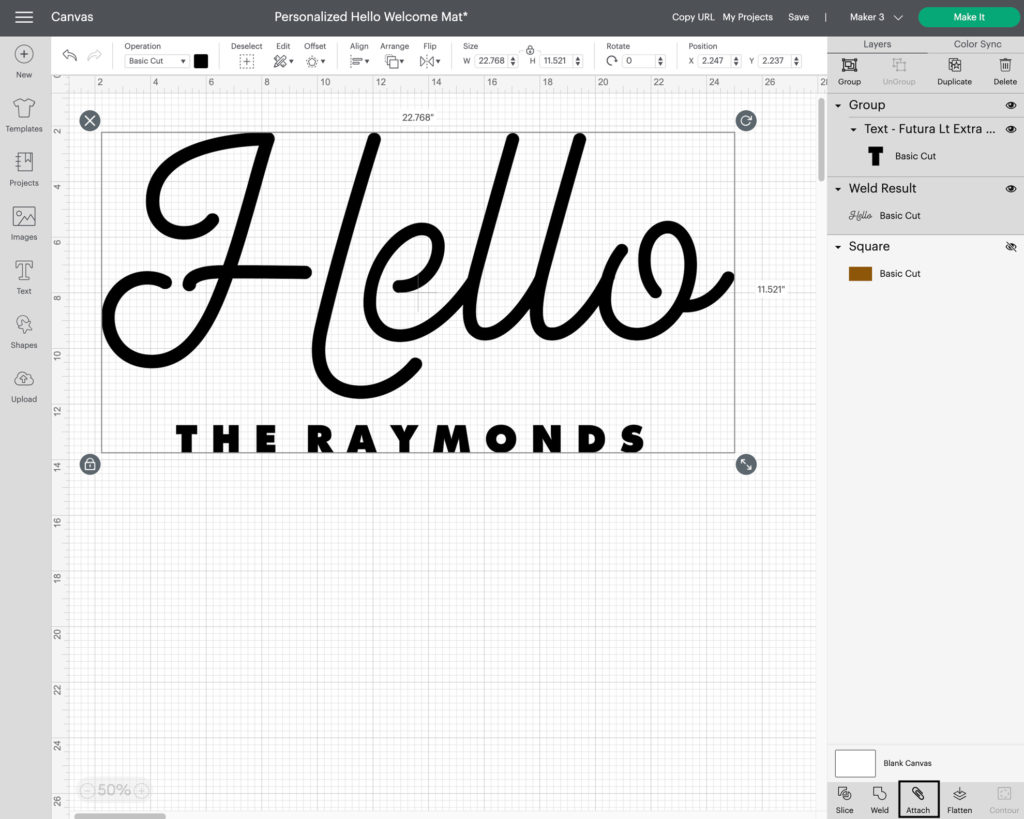
Step 6
Yay! You’re now ready to cut. Click “Make it” in the top right-hand corner to continue.
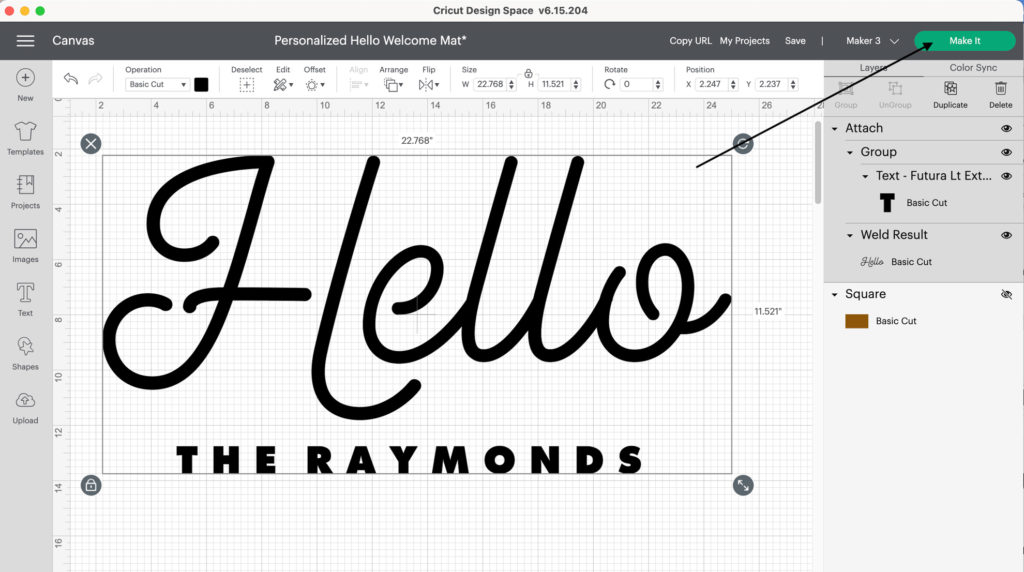
Step 7
The software will send the information from Design Space to your Cricut machine. Follow the prompts to continue to cut. Make sure you select “mirror” on the cut screen since you are using iron-on for the stencil.
Step 8
Once cut, unload your material and remove the excess iron-on from around the letters. We call this process, “weeding.” Since we are making a stencil, we will remove the areas where we want paint to go onto our mat. In this instance, that means we will remove the words.

Step 9
Now it’s time to apply the iron-on to the sisal mat with a heat press. Lay your iron-on down onto the mat and use low heat while moving the Cricut EasyPress across the surface.

Step 10
We are breaking the rules a bit here. Normally with iron-on, you want it to fully adhere to the surface, so it’s best to follow the Cricut Heat Guide. However, since we are using iron-on as a stencil and will be removing it after we paint, we are only going to adhere it enough for us to get nice crisp lines.
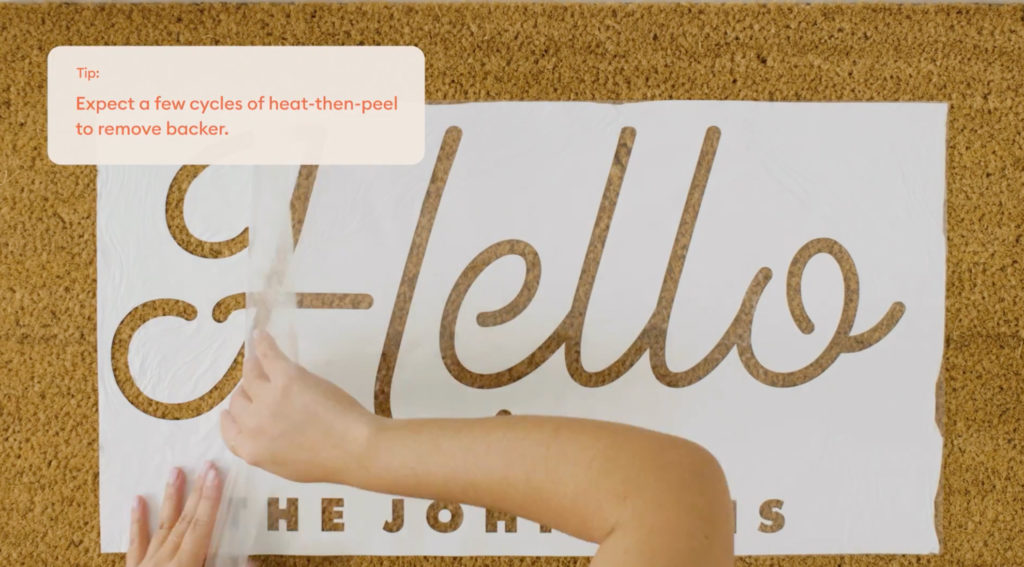
Step 11
This process will take a bit of time. Expect a few cycles of heat-then-peel to remove backer.

Step 12
When the backer is removed, now it’s time to paint! Squeeze your paint right onto the surface of the open areas on the mat where the text will be. Use a bristle paint brush in up and down movements to get the paint down into the fibers of the mat. Continue until you’re satisfied with the color!

Step 13
Allow to dry and then remove the iron-on stencil. Look at those crisp lines! We love using iron-on as a stencil on this type of surface. We wouldn’t recommend using iron-on as a stencil on any kind of base where the iron-on would fully adhere.
You’re ready to make doormats with Cricut
And that’s it! Now you know how-to make a doormat with paint and Cricut! What will your custom doormat say? Share your creations with us by using #cricut.
Search How-To
I want to make...