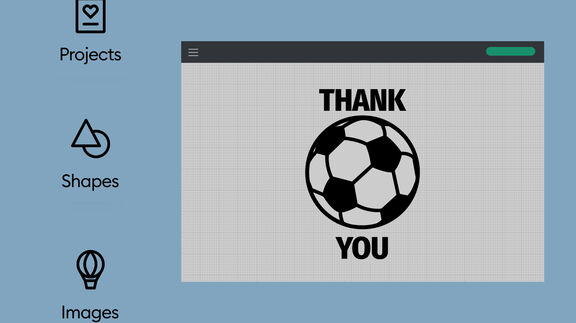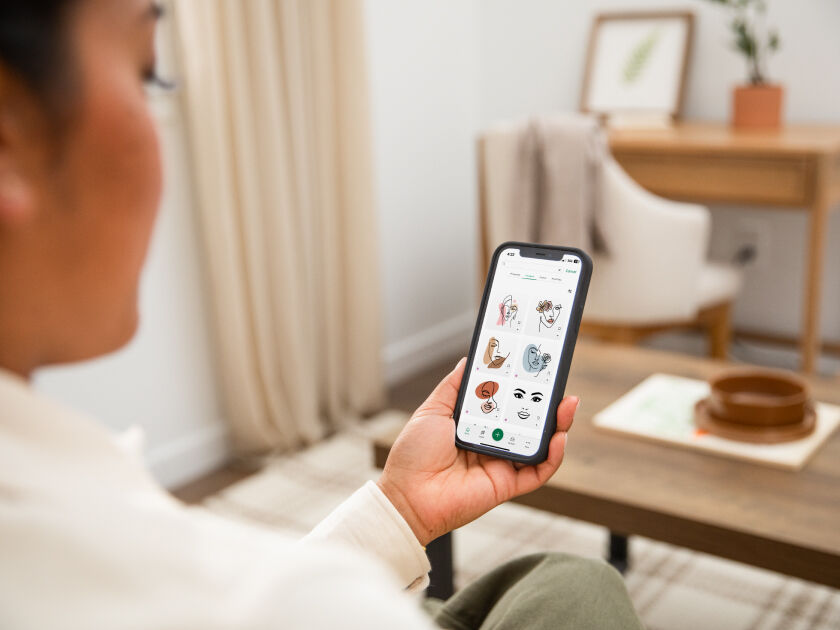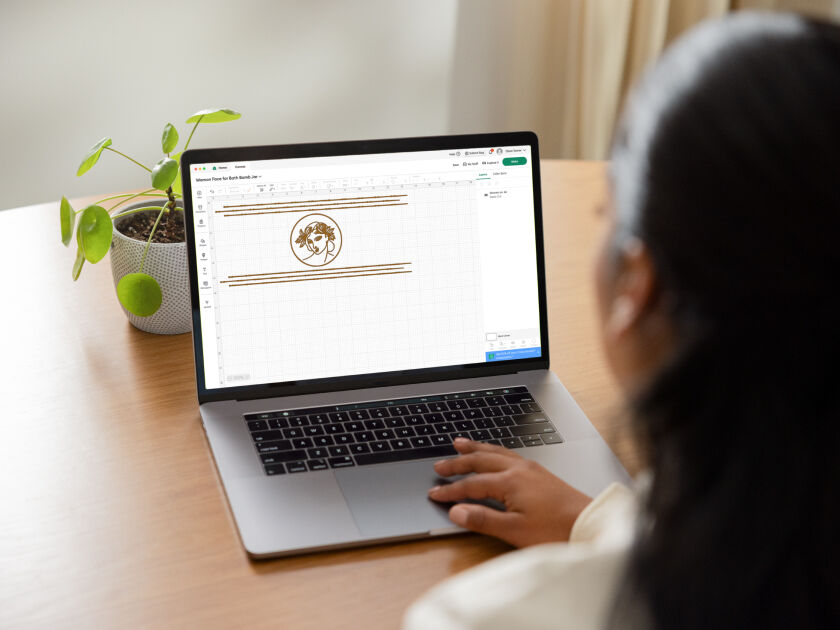Apps
¿Qué es Design Space?
Design Space™ es la sencilla e intuitiva aplicación de Cricut™ con la que funcionan todas las máquinas de corte Cricut. Está disponible para ordenadores de sobremesa y dispositivos móviles, y te permite descubrir, personalizar y diseñar proyectos para que puedas dar vida a tus ideas más creativas.
Descubre un mundo de posibilidades.
Reproduce el siguiente vídeo para descubrir más detalles de la aplicación.
-
DiseñaSube una imagen, diseña desde cero con herramientas de lo más intuitivas o personaliza un proyecto prediseñado.
-
DescubreCoge ideas gracias a una biblioteca que cada vez cuenta con más imágenes, fuentes y proyectos creados por profesionales y creadores como tú.
-
AprendeDisfruta con los tutoriales y proyectos para principiantes, que incluyen instrucciones detalladas para que puedas lanzarte a esta aventura y aprender mientras creas.
Una fuente de inspiración infinita a tu alcance.
Descubre ideas que están marcando tendencia o busca en nuestra biblioteca, que cada vez cuenta con más imágenes, fuentes y proyectos. Siempre encontrarás algo original, nuevo e inspirador.
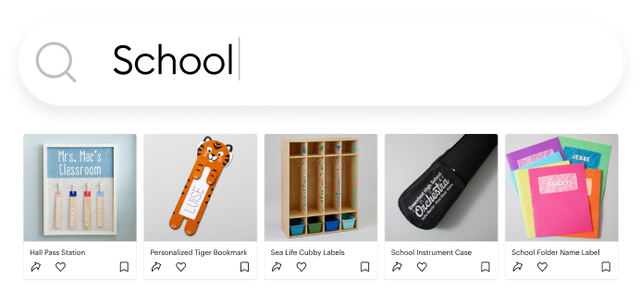
Obtén la orientación que deseas y necesitas.
Libera todo tu potencial creativo con los tutoriales para principiantes que te ayudarán a aprender mientras creas. Además, descarga nuestras guías DIY imprescindibles.
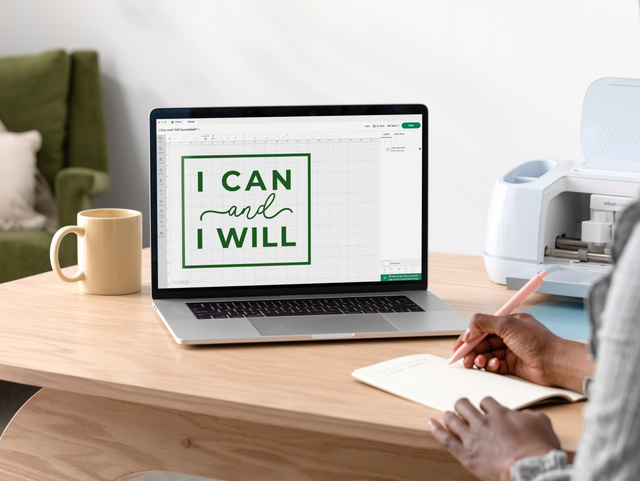
Tutoriales
Disfruta de una mejor experiencia al diseñar tus proyectos y aprende a crear con Design Space gracias a ejercicios muy prácticos detallados paso a paso.
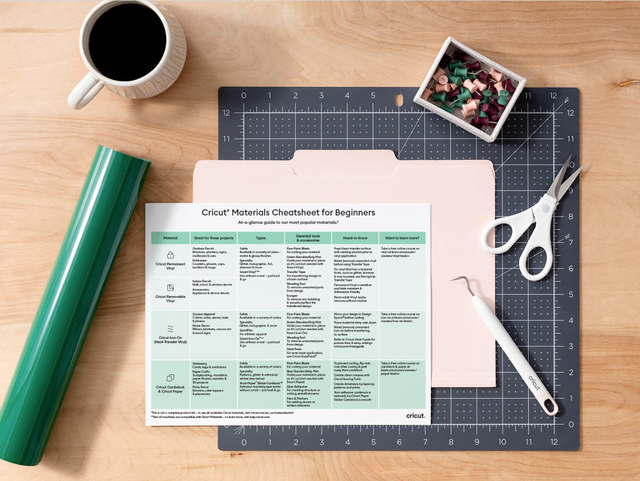
Guías rápidas
Guías prácticas, listas de verificación imprescindibles, glosarios de manualidades, atajos del teclado y mucho más, ¡todo gratis para descargar!
Mejora tu experiencia con una suscripción.
Cricut Access™ es nuestra suscripción de pago dentro de la aplicación. Disfruta de todo lo que ofrece Design Space: proyectos, imágenes y fuentes prémium, además de herramientas de diseño exclusivas para llevar tus creaciones al siguiente nivel.
- Design Space para escritorio (Mac/Windows)
- iOS (App Store de Apple)
- Android (Google Play Store)
* iOS is a trademark or registered trademark of Cisco in the U.S. and other countries. Android is a trademark of Google, LLC. Windows® is a registered trademark of Microsoft Corporation in the United States and/or other countries. Mac is a trademark of Apple Inc., registered in the U.S. and other countries.