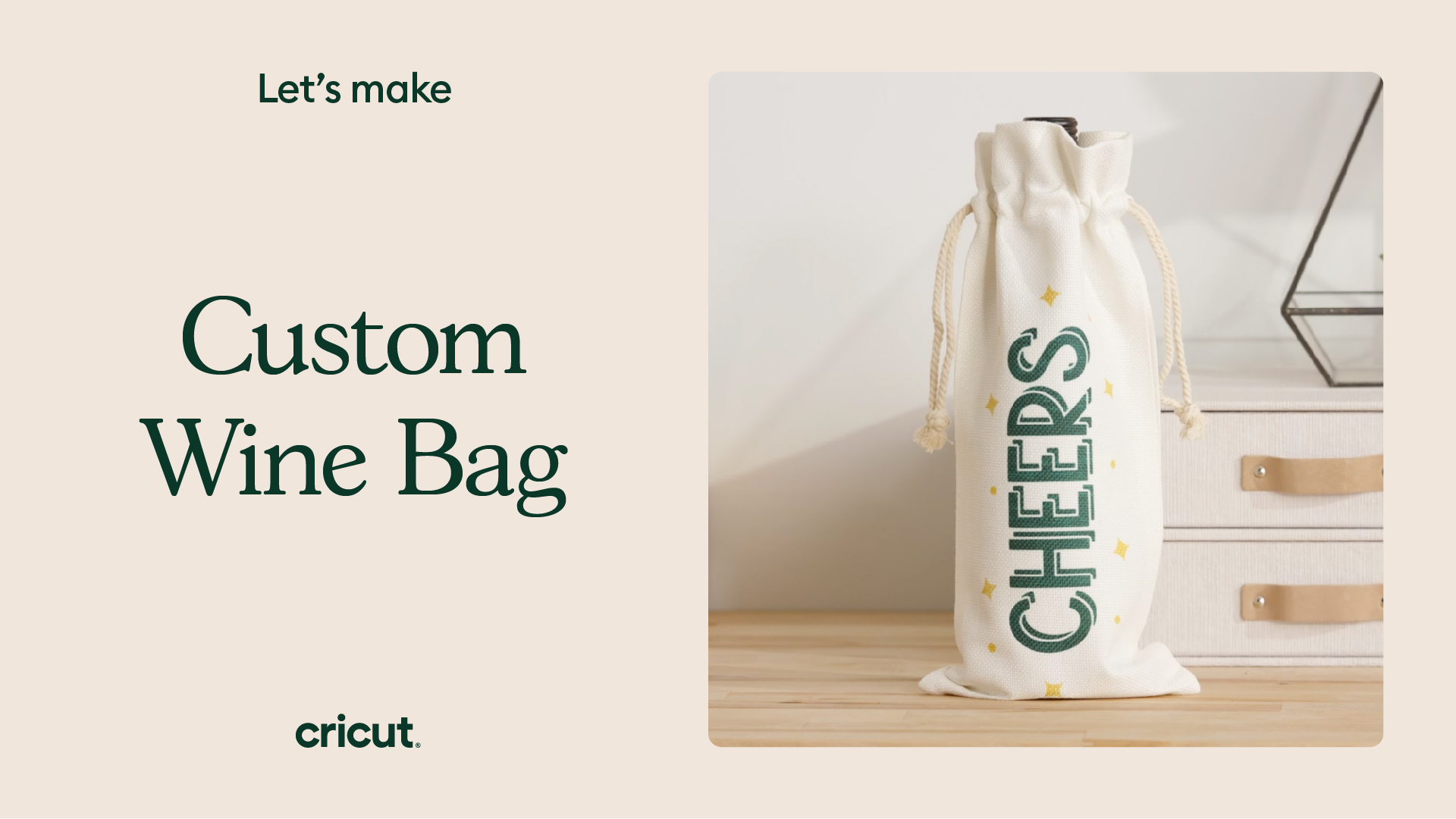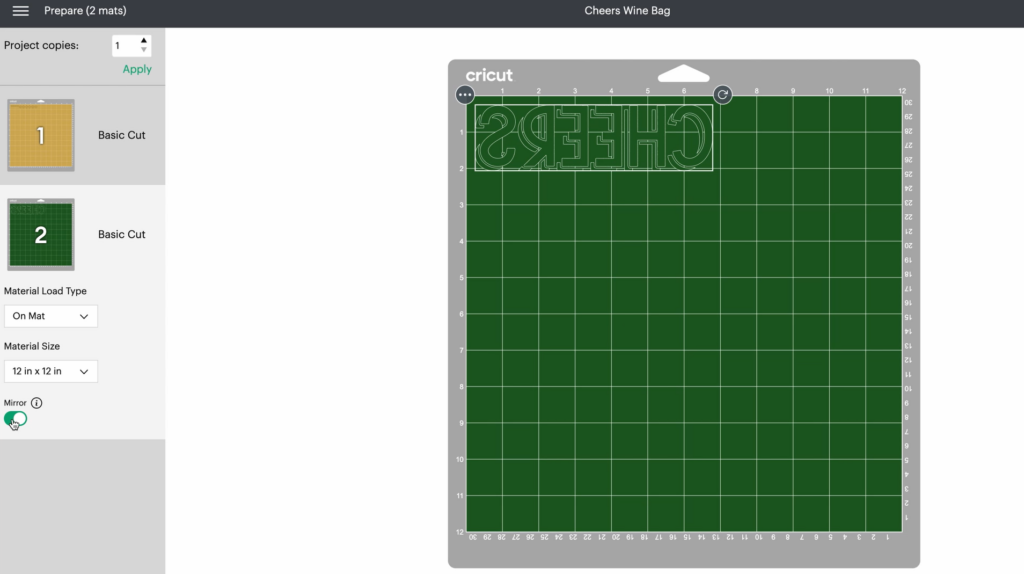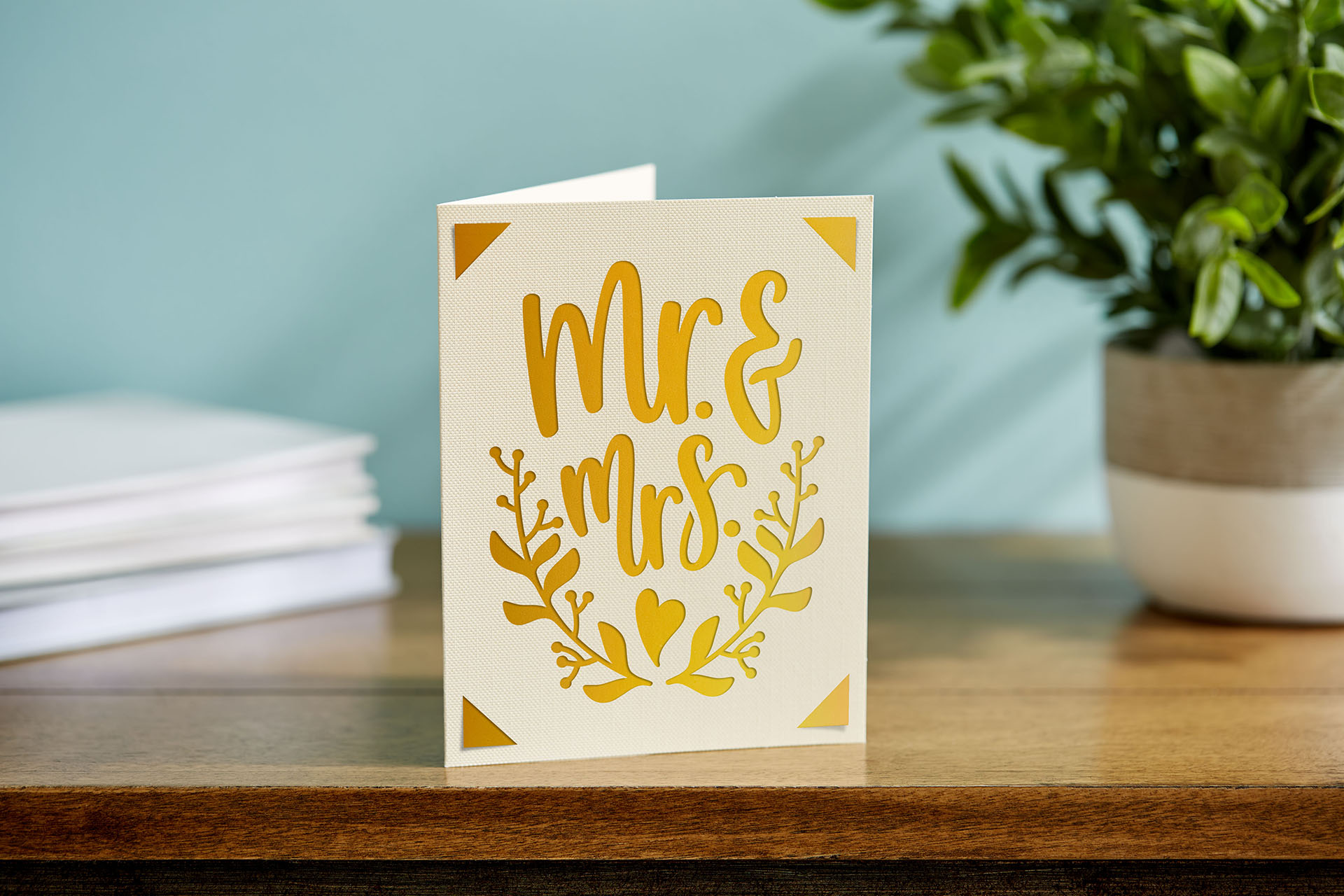How to make a custom wine bag with Cricut
Grayson is going to a friend’s house for dinner and is bringing wine as a party gift. To spruce up an ordinary bottle of wine, he decided to customize a wine bag with a festive design. Follow along to see how Grayson makes this festive gift, and if you want to make your own, you can find the design here on Design Space.
Supplies needed
Print this list
Make a custom wine bag
Step 1
Go to Design Space and pick out the design you want to use. Select your entire design and resize to the size you want. Grayson chose to make the width of his design eight and a half inches. And since he is using green infusible ink, he changed “cheers” from red to green, just to give a preview of what his finished design will look like. Once you are satisfied with your design, you can click make it.
Step 2
On the next screen, you can see that the stars and circles moved to be in a line. Grayson chose not to attach the stars and “cheers” together, so that he wouldn’t waste his material. Because of that, he will manually be placing the stars and circles on the wine bag. Grayson is also using infusible ink, so he will toggle the “mirror” button. You want to click the mirror button with infusible ink so that your machine cuts on the material side (not the shiny backer), and won’t be backwards when you press your design. Grayson also moved the “cheers” to be more in the middle of the mat, so that he has room to manually place the stars later on.
Step 3
Next, you will select your material. Grayson is using infusible ink, so that is what he selected. As soon as you select infusible ink, Design Space will prompt you to mirror your image, just in case you haven’t done that yet. You will then load your material onto your mat, making sure the shiny side (liner) is facing down, and the material side is facing up. Then load your material into the machine, making sure your mat is under the guides on the side. Once the go button is blinking, press it, and your machine will cut everything for you. Once the machine is done, unload the material, and repeat the process above for the next color.
Step 4
Unload the material from your machine by peeling the mat from the material (this helps decrease the material from curling). Then trim or cut your material, making sure to leave a little space around the word cheers to place the circles and stars. Once you have everything trimmed, remove the material you don’t want in your design using your weeding tool. Once you’ve weeded your design, place the stars and circles around the word “cheers” and then turn on your heat press.
Step 5
Once your heat press beeps, it is ready to go. Place your wine bag on the heat press mat, and put butcher paper on the inside. This acts as a liner and makes sure that the infusible ink doesn’t bleed through the other side. Clean your bag with a lint roller to get any specs off, and then preheat your material for 15 seconds. Place your design color side down (shiny side up), and place a few pieces of Cricut’s heat tape to keep the design down.
Step 6
Then put a layer of butcher paper on top of your design, to protect your heat press. Press your design for 1 minute, using both hand to apply pressure. Remove the heat press after one minute, and wait to remove the design until it cools.
Now enjoy your custom wine bag
This is a really fun project to make, especially seeing those colors come to life! Whoever you give this wine bag to, whether as a thank you gift or for a party, they will be sure to love it. Make sure you share your creations with us on social media by using #cricut!