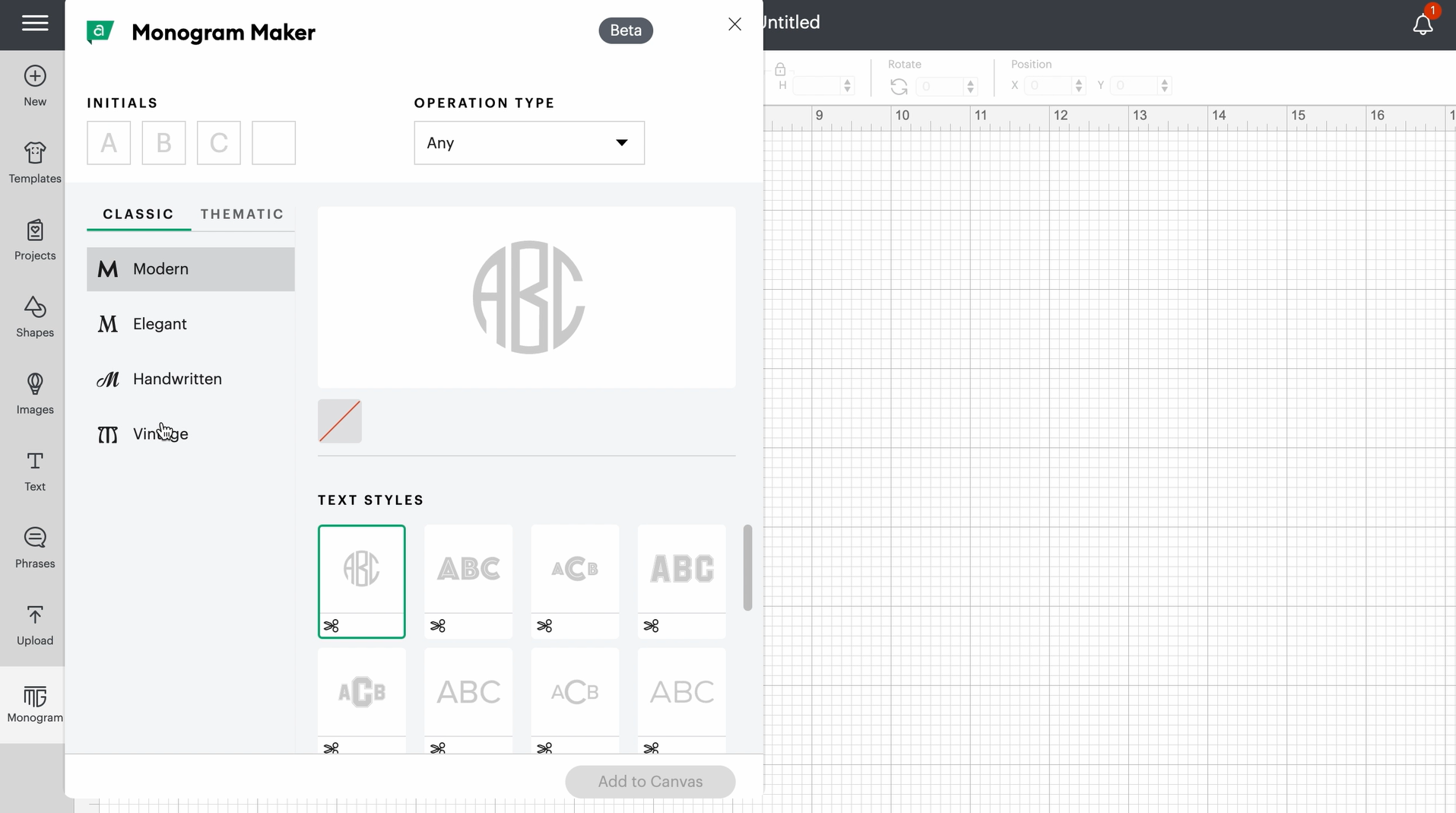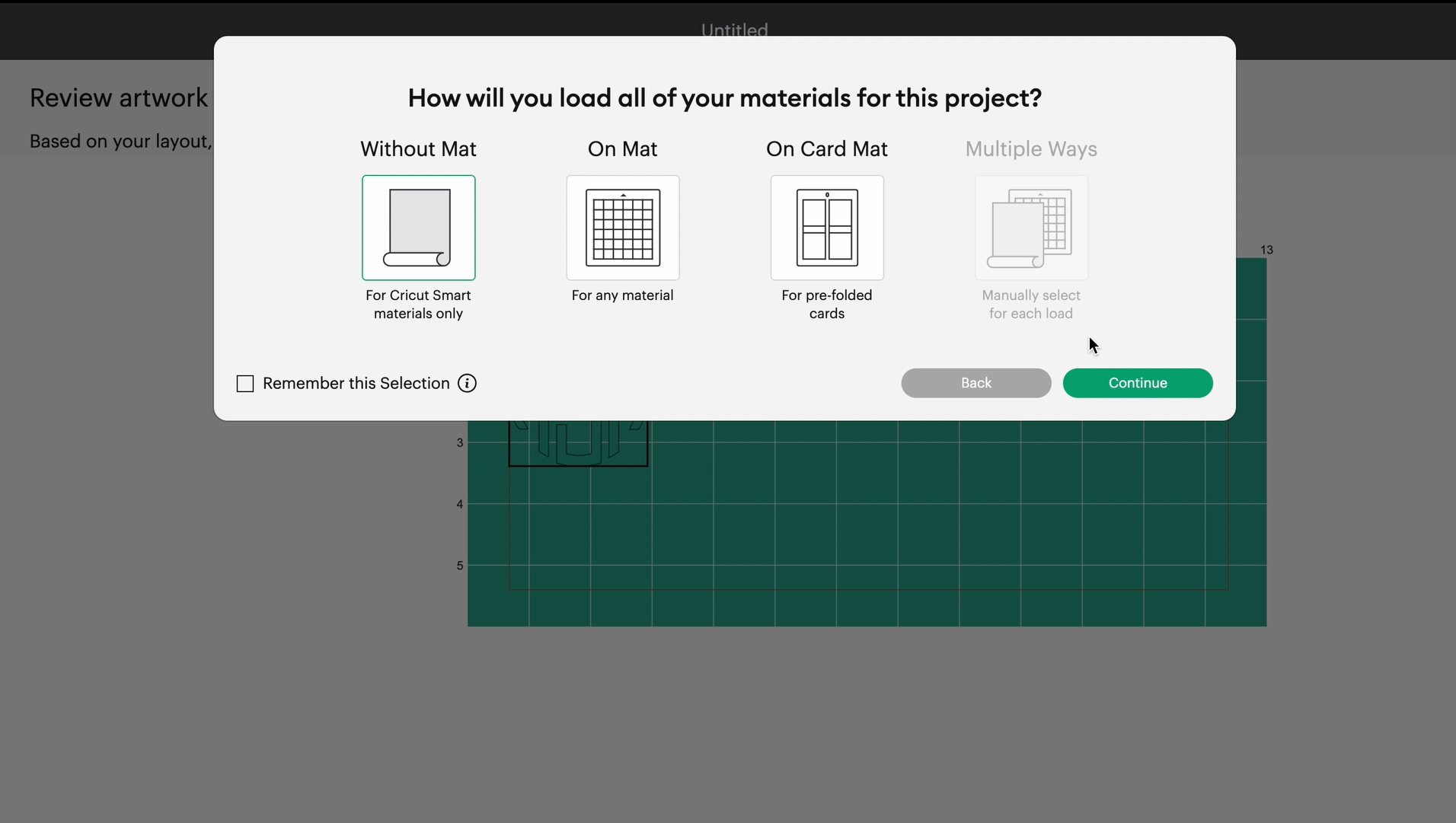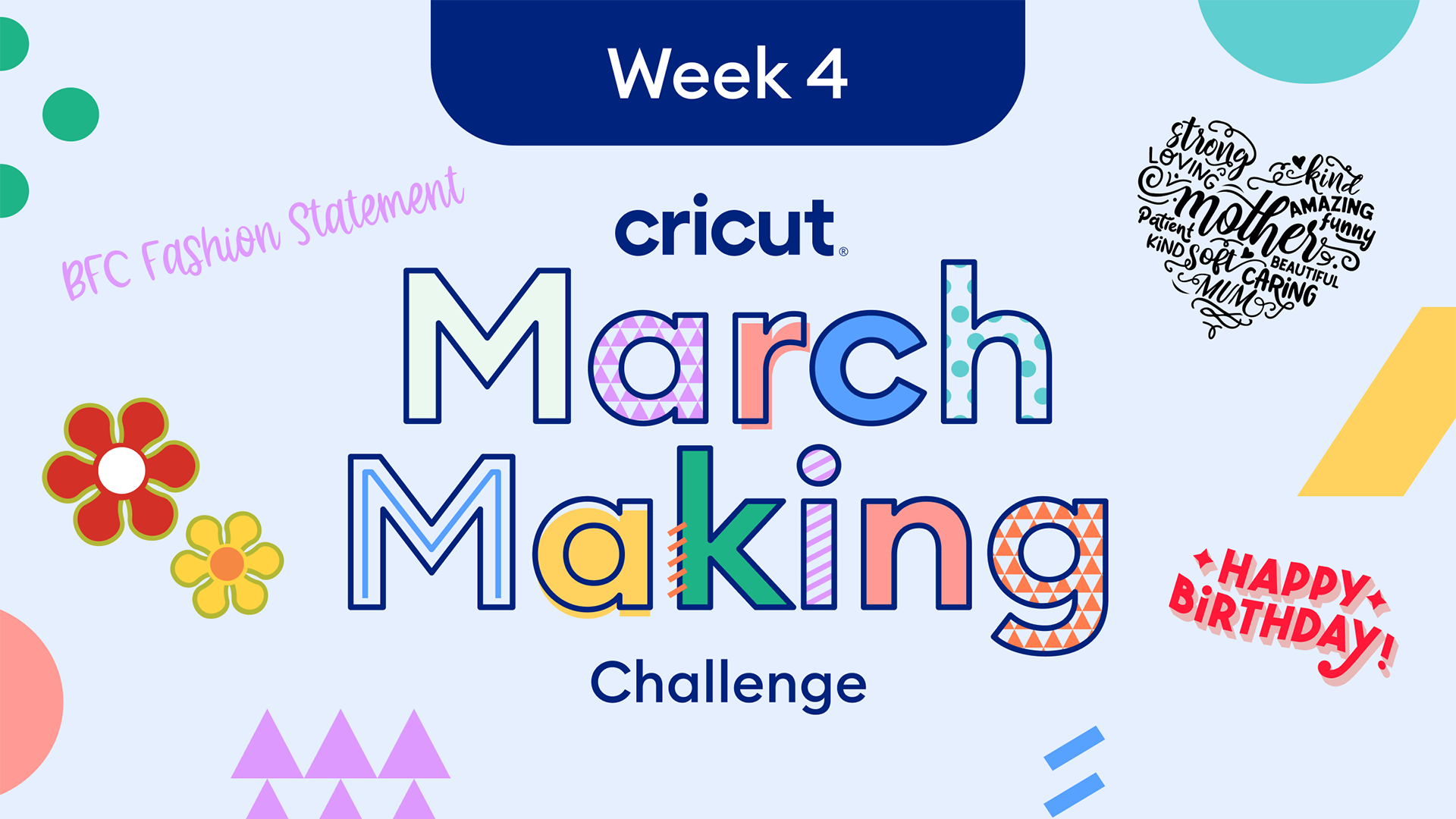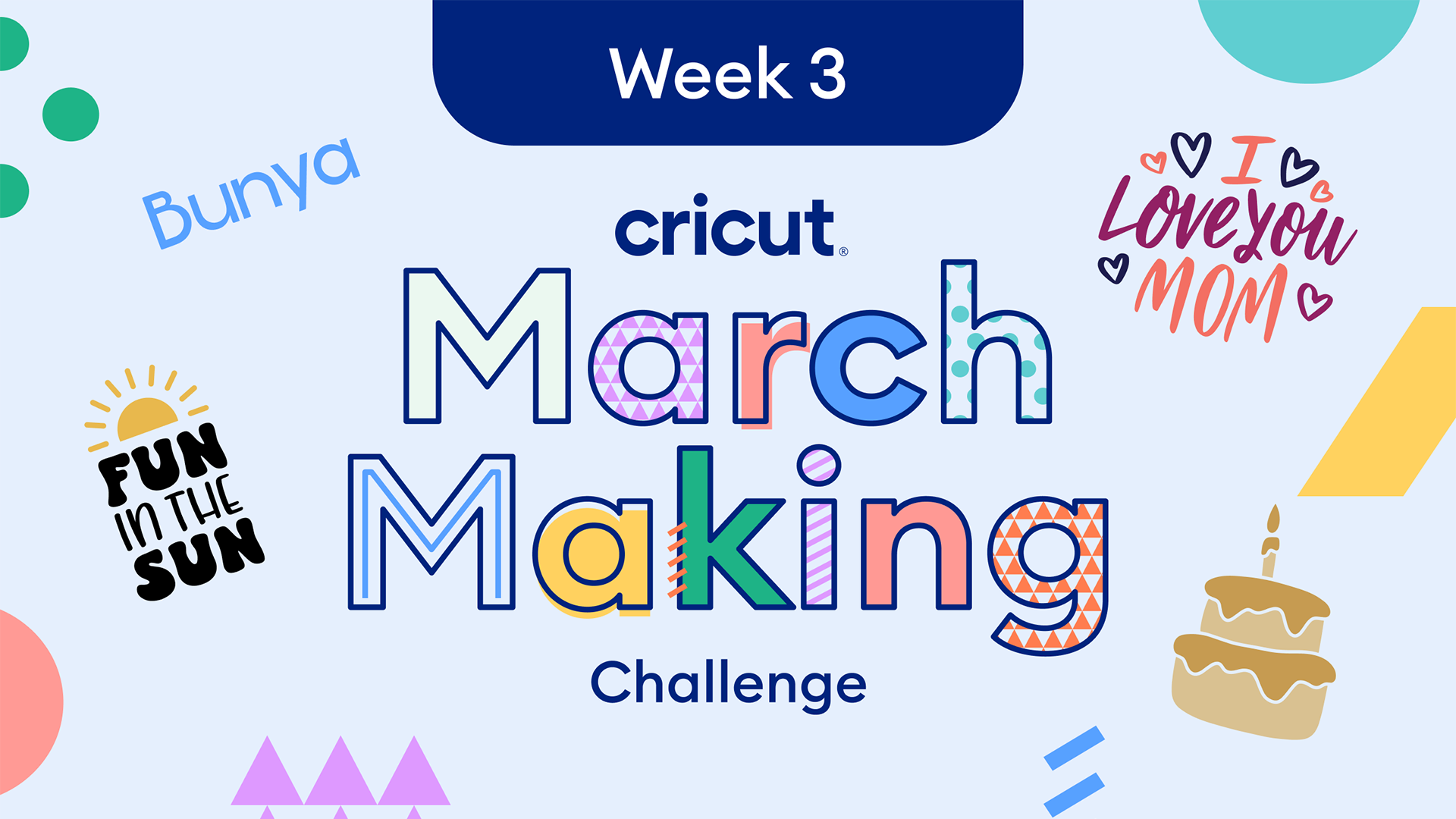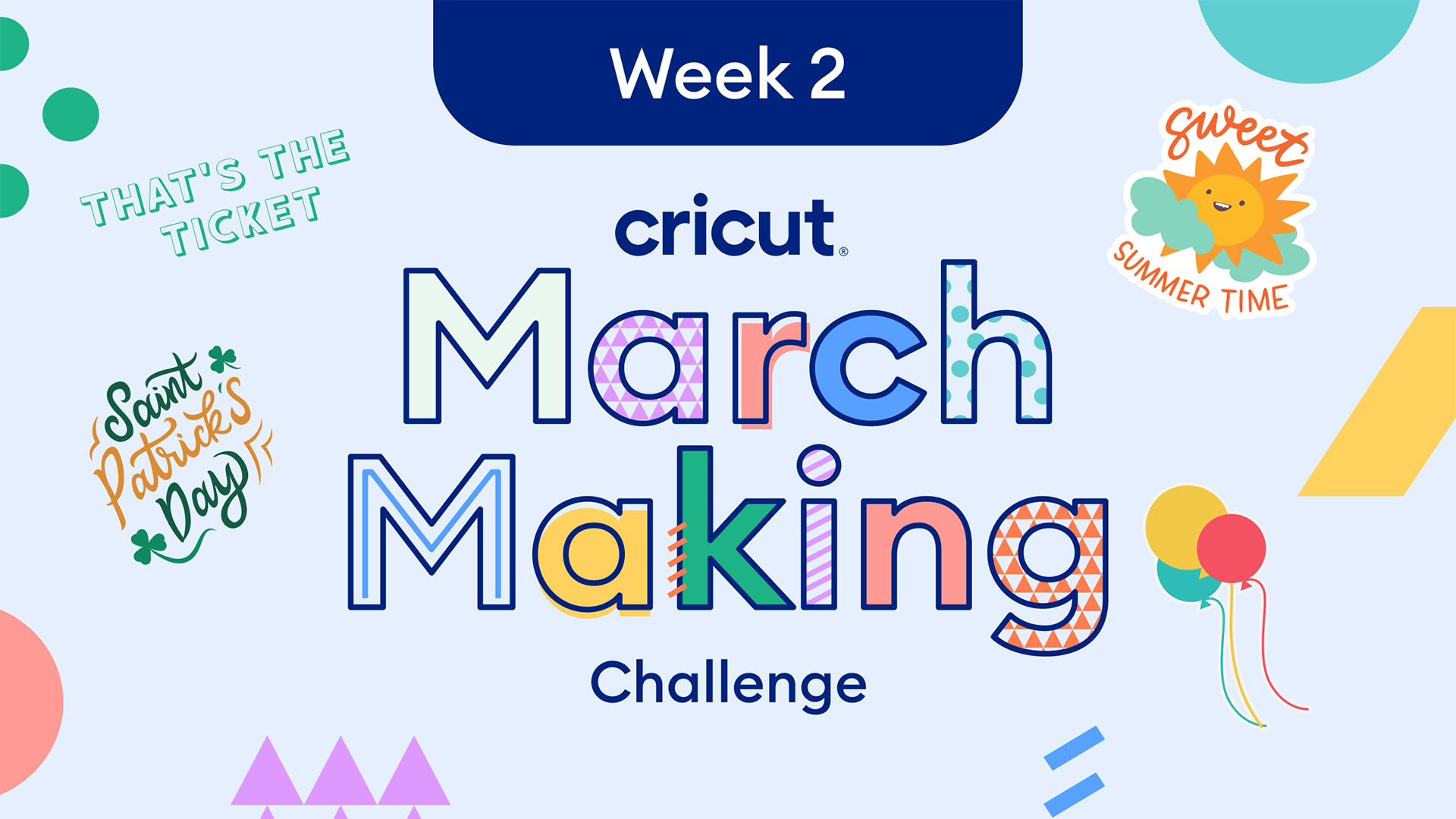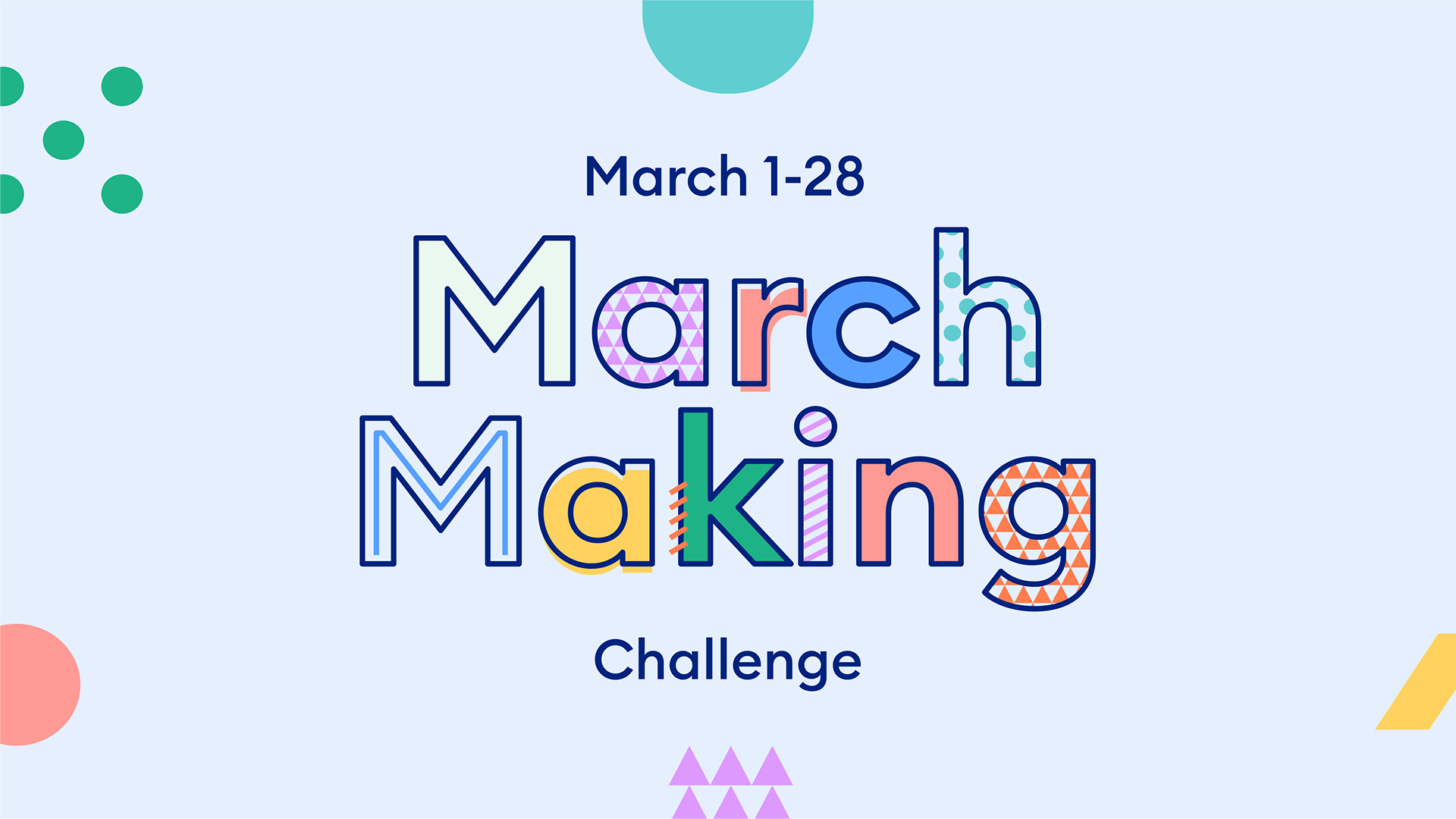How to make a personalized water bottle with Cricut
Skill level
Beginner

Hayden is creating some Cricut magic by making a personalized water bottle. He is using the monogram maker feature, which you can find more about here. Follow along to make your own water bottle!
Supplies needed
Print this list
Make a personalized water bottle with Cricut
Step 1
Open up a blank canvas in Design Space and go to Monogram maker. Enter in your initials and pick which monogram style suits you best. Hayden picked the first option under modern in the classic section. Once you are satisfied with your monogram, you can add it to your canvas. Resize your design if needed, and then click make it.
Step 2
Design Space will prompt you to pick how you will load your material. Hayden is using smart vinyl, so he chose without a mat. One the next screen, choose which material you are cutting.
Step 3
Once you are ready, load your material into your machine. Make sure that your material loads under the guides on both sides, and press the load button. Once the go button blinks, you can press it and let the machine cut your design. Once your machine is done, click the unload button, and unload your material.
Step 4
Trim your design and discard the excess material to use in future projects. Then take your weeding tool and weed away the material you don’t want in your design.
Step 5
Next, cut out a piece of transfer tape as big as your design and place on top of your design. Take your scraper tool and *burnish the front and back of the design.
*Burnishing means that you are sticking your design to transfer tape by using the scraping tool.
Step 6
Next, peel the backing away from the transfer tape so that your design is on the tape and not the backing. Place your design where you want it on your water bottle and peel the transfer tape off, leaving your design on your water bottle.
Now show off your personalized water bottle!
You will always know which water bottle is yours, so go show it off to all your friends and family…and maybe make some for them as well! And make sure to use #Cricut on social media so we can see your awesome creations.
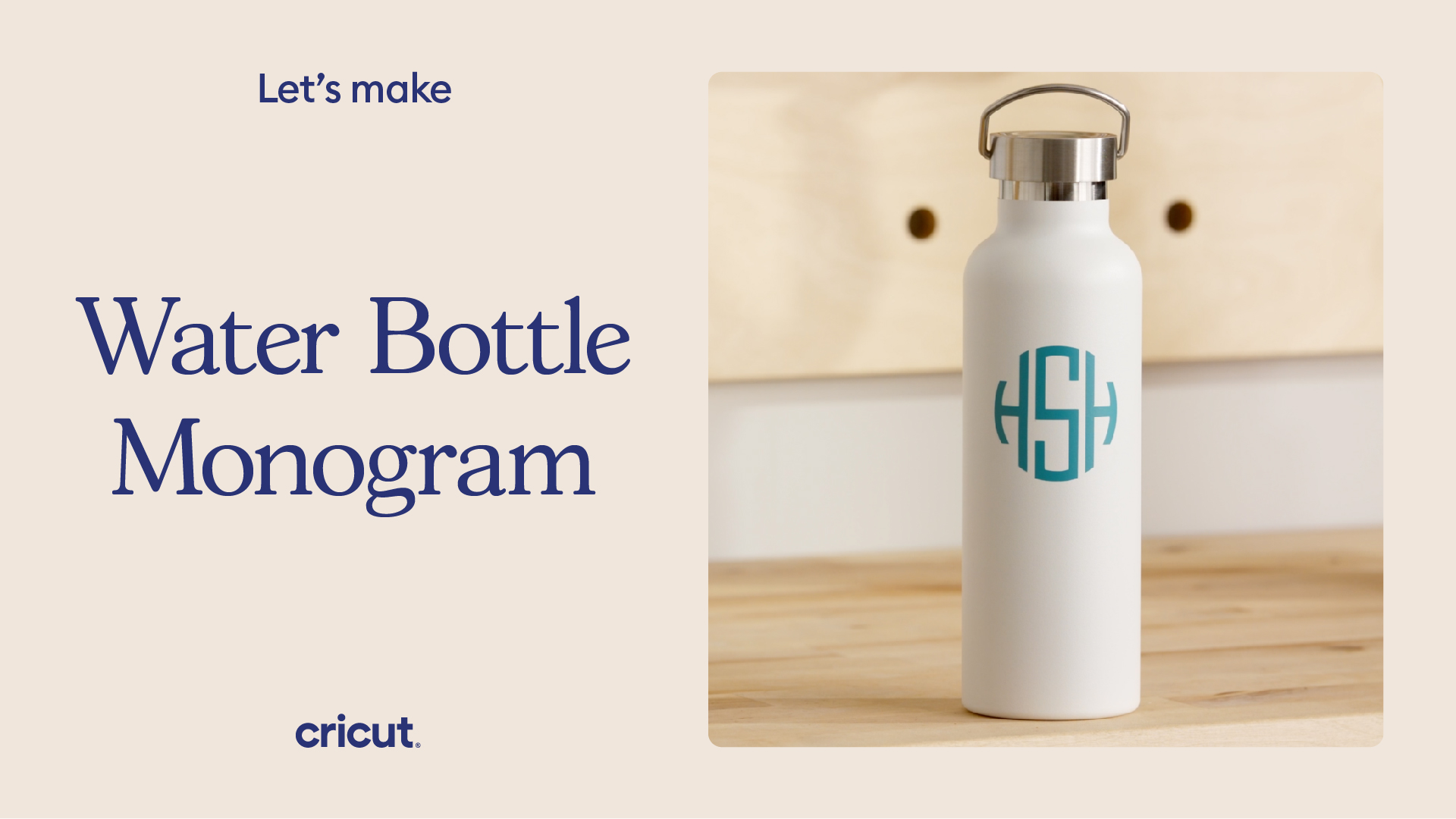
Search How-To
I want to make...