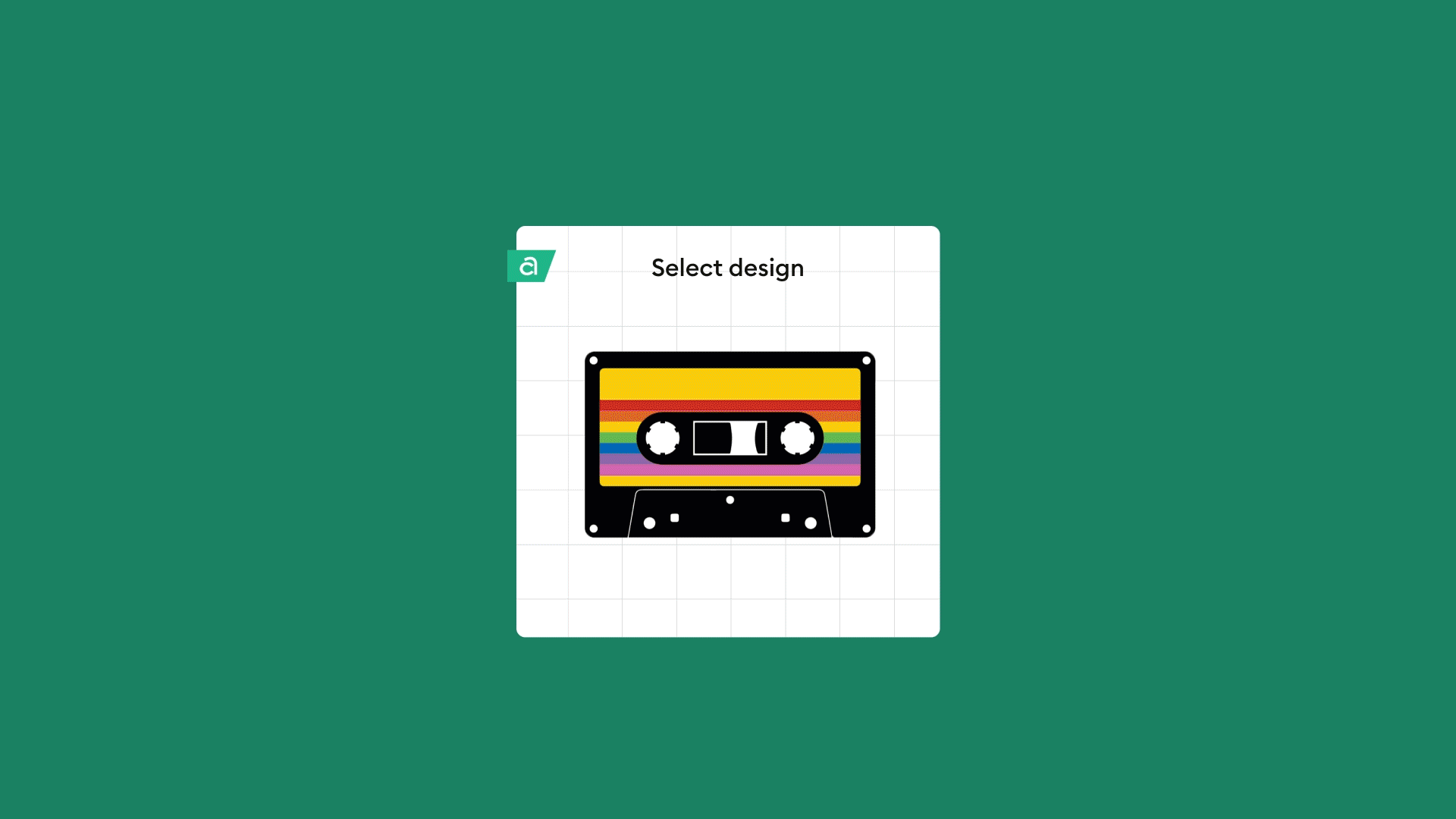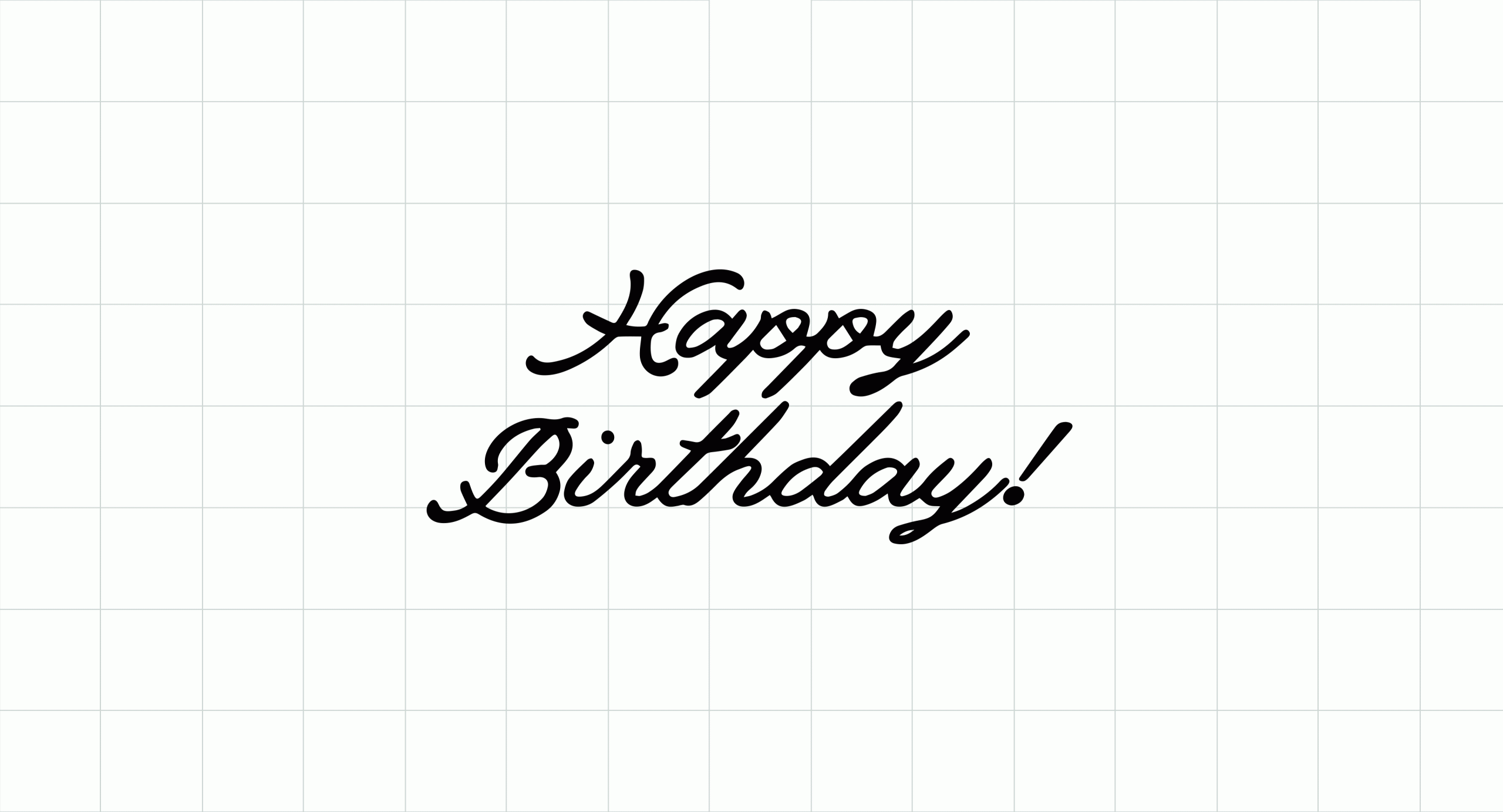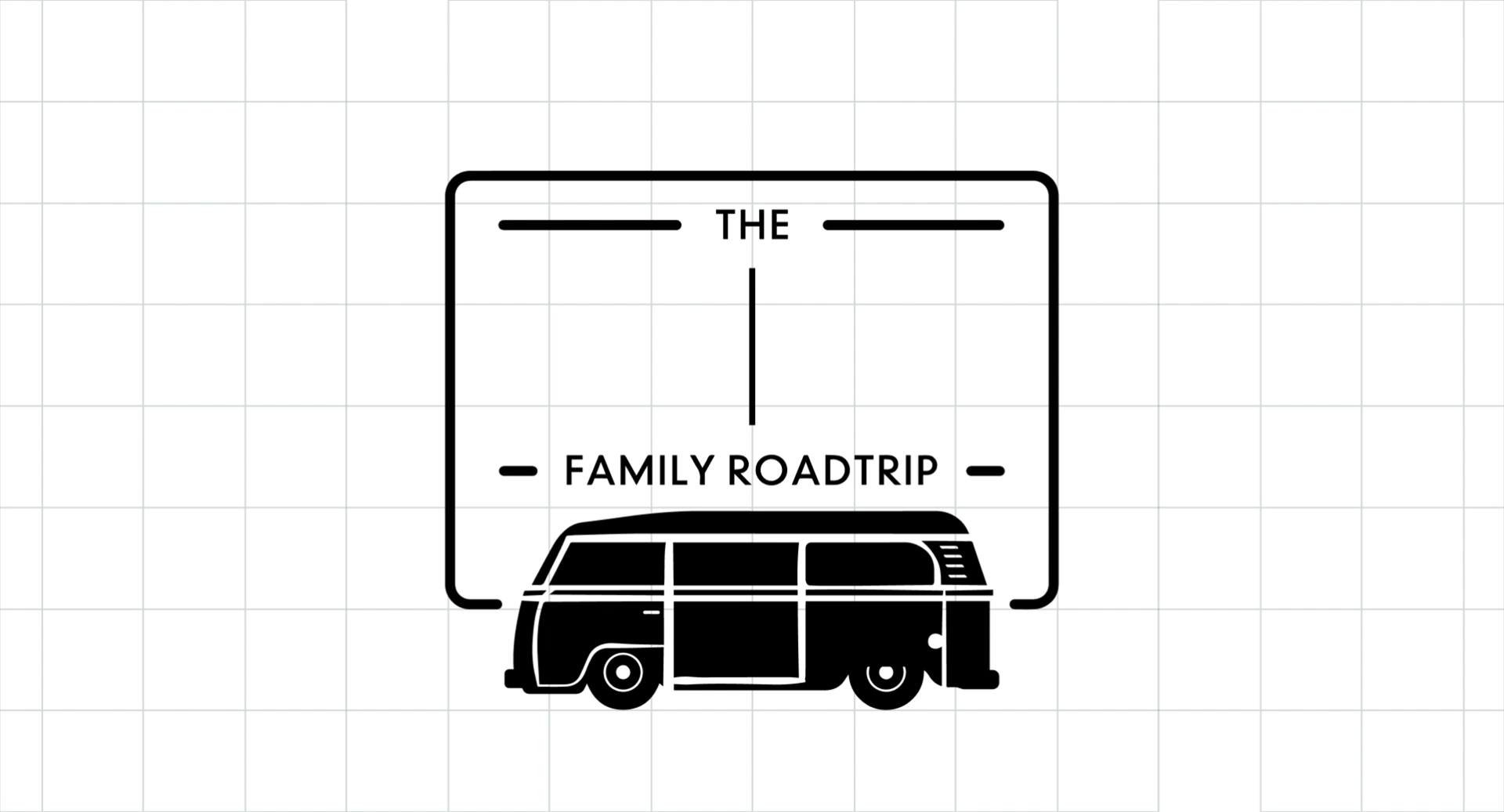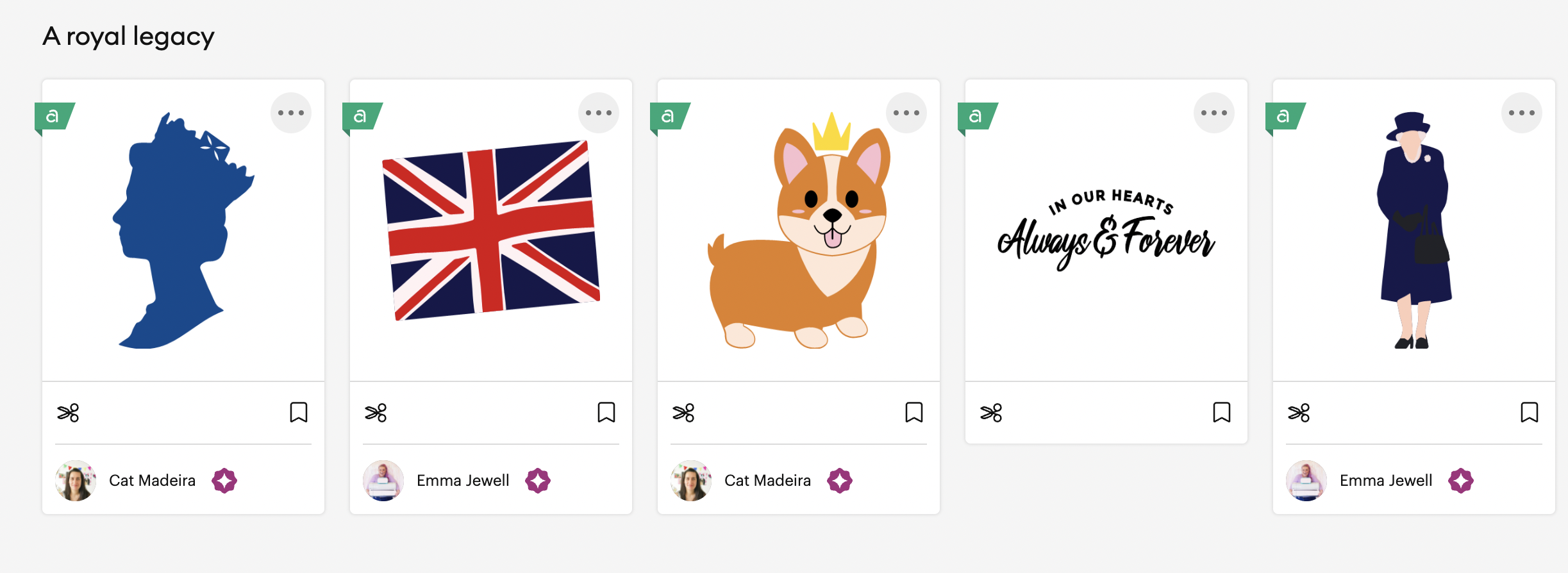New to Cricut Design Space? Your Questions Answered
Looking for answers on all things Cricut? Beginners and experts alike can learn something from our answered questions below. These questions relate to materials, your Cricut machine, Cricut Design Space and more.
We asked on Instagram what Cricut makers wanted to learn about and we loved seeing so many questions and topics sent to us. We answered these on stories, TikTok live, and have collated the questions below so that we could share with you our round-up of answers below…
How do you pronounce ‘Cricut’?
We get asked this so much and we appreciate all variations of the name. The correct pronunciation is “crick-et”. Fun fact… The Cricut cutie is meant to resemble a cricket as the brand mascot. The logo even once had Cricket antennas over the C like a Cricket. One of our first machines was also called the Cricut Cuttlebug so it was all in theme with the name.
Make to sell
Many makers asked, “I want to sell my makes. Can I use Cricut Access images? What is the policy on making to sell?”
We wrote an article dedicated to our Angel policy so that you can find all the information you need to get started in making to sell to others. You can see this here.
Materials
Vinyl – the differences between removable and permanent
Let us demystify the purposes of Removable and Permanent vinyl. Many asked what you would use for each vinyl type which is a great and important question for making with vinyl.
Permanent vinyl is ideal for projects that need to weather the storm, from mailboxes to bottles and glassware, to outdoor signage. It’s a water-resistant and UV-resistant film with an adhesive that can last for up to 3 years.
Removable vinyl makes every project a dream. It lies flat on your cutting mat without tunnelling or bubbling. You’ll weed with ease and apply with awe. Even complex designs effortlessly lift from the carrier sheet for a perfect application. Apply to almost any surface. For ultimate flexibility, Premium Vinyl Removable stays removable for up to two years without residue. Removable vinyl is great for interior personalisation so would be great for wall decals and window decals!
You can find out more about vinyl here.
Iron-on – what fabrics can I use with my material?
The Cricut Heat Guide or Cricut Heat App is a maker’s best friend when using iron-on material. If you want to check if your material is compatible beforehand, head to the Cricut Heat Guide. You can select your iron-on type and then search in the dropdown for your chosen fabric.
Did you know you can apply iron-on to other materials besides fabric such as chipboard, cardstock, and wood? You can find all the heating instructions for these materials on the Heat Guide.
What is Infusible Ink?
With Infusible Ink™, you can create beautiful, bold designs that look truly professional on your T-shirts, totes, hats, mugs and more. What makes Cricut Infusible Ink so special is that it looks store-bought, but it’s infused by YOU. Unlike the vinyl or iron-on process, where artwork is attached on top of a base material using adhesive, an Infusible Ink transfer actually becomes one with the material itself. The results are bright, beautiful, and seamlessly smooth custom transfers that are peel-proof, flake-proof, and wash-proof.
We have collated the step-by-step process of how Infusible Ink works which you can read here. For Cricut MugPress instructions, see our article here.
Design Space
How can I manage the layout of my images so I get the most out of my materials?
On the mat preview, you can move shapes around. This means you can rearrange them and move them closer together if you want to try and save space. When you select each shape there is also a rotate icon so that you can rotate your shapes to help with the layout.
The three-dot icon that becomes available when selecting a shape gives you the option to hide a shape or move the object to another cutting mat. This really helps with optimising space and ensuring you have enough material for the shapes you have selected.
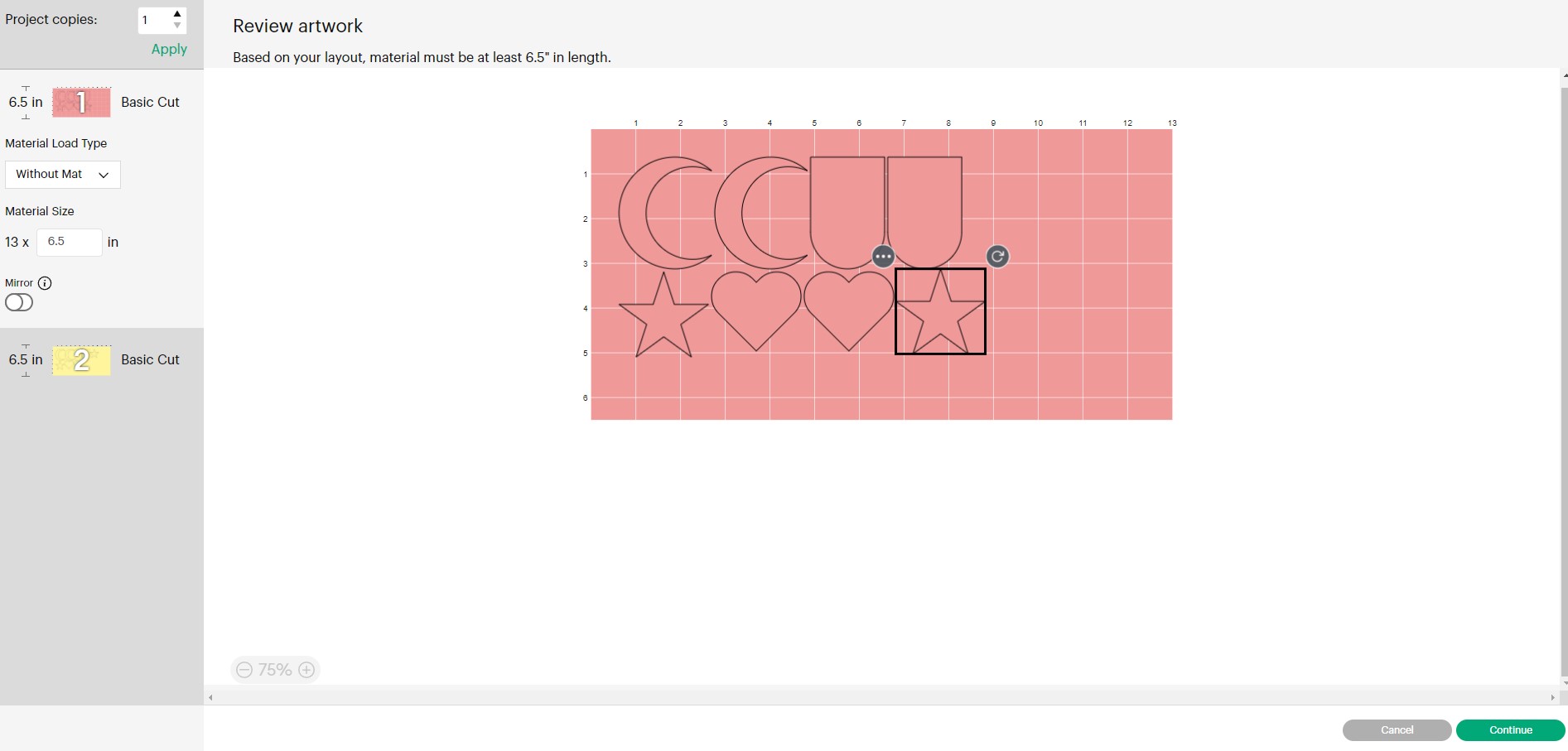
How do I use free fonts in Design Space?
There are two ways to identify a free font in Design Space.
Firstly type out your text and then in the ‘edit’ bar, select the font name drop-down. There is a filters icon which under this gives you the option to select free fonts. If you tick ‘free’, this will then share with you free fonts available.
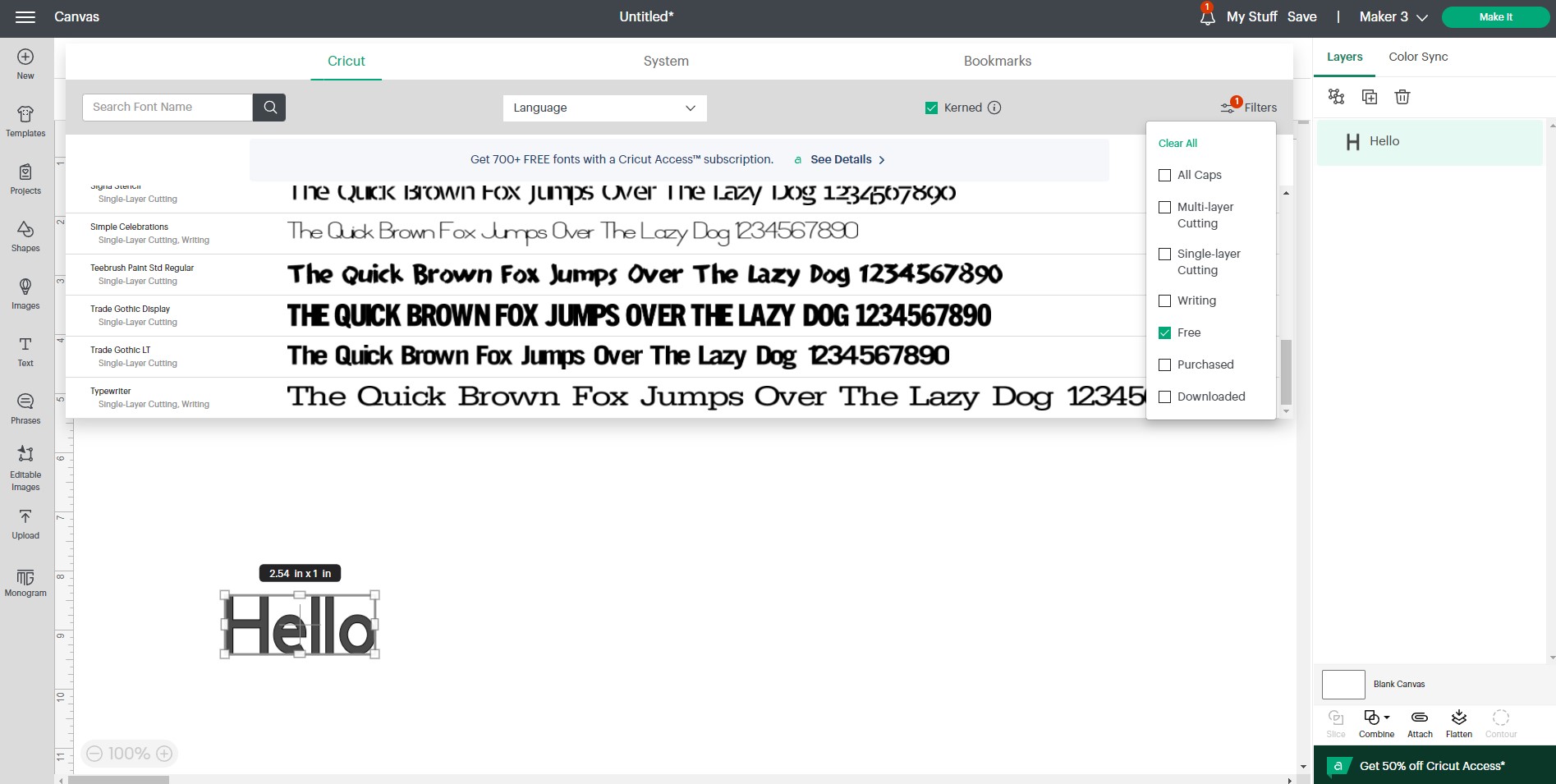
The other option is to use your own ‘system’ fonts. These are fonts that your device uses and are available on Design Space.
Type out your text and then in the ‘edit’ bar, select the font name drop-down. You will see along the top navigation bar there is a ‘System’ option. Select this and you will only see fonts that are from your device.
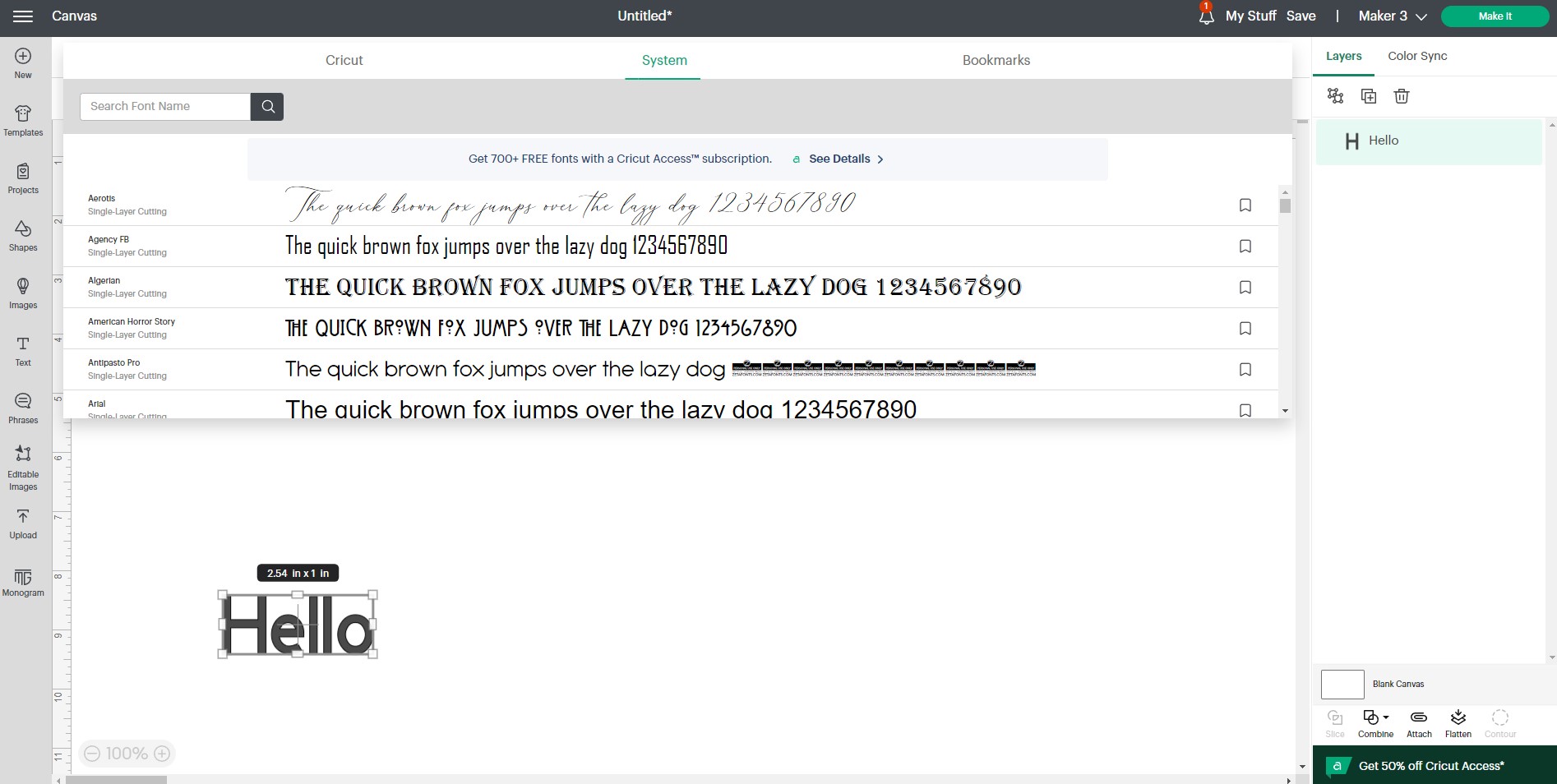
Find answers to more frequently asked questions
Need more information? Don’t worry! We collated more frequently asked questions from our community and shared the answers to these on the blog.
Cricut Support
Cricut Learn is a great place online for learning about materials, your machine, Design Space tips and more. There are even workshops you can book onto. Find Cricut Learn here.
Cricut Help Centre is also a great place to search for information quickly. Find the help center online here.
If you need more support with your Cricut products you can call Member Care.
Want to be featured? Make sure to tag @cricut_uk in your makes on social media.