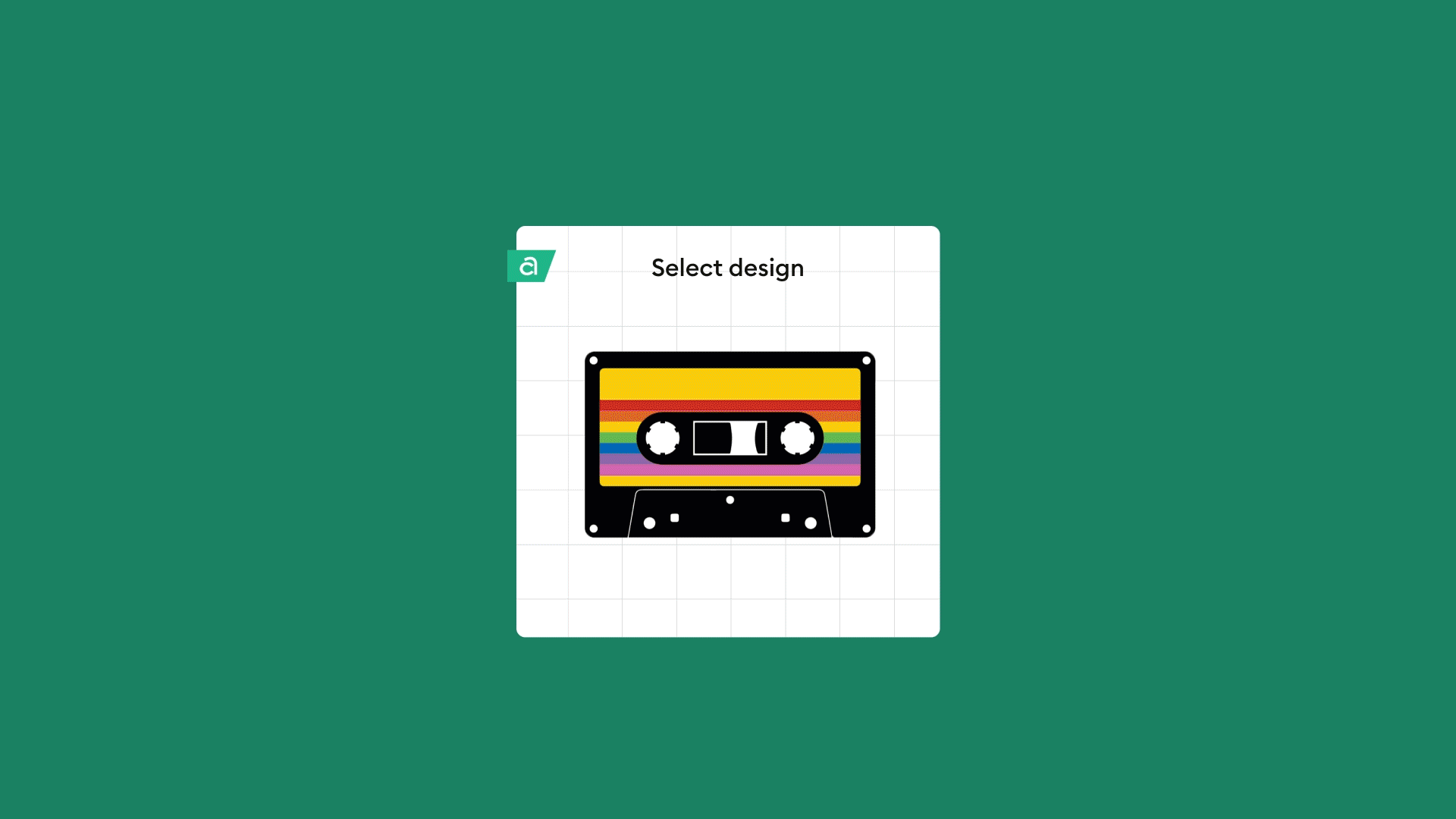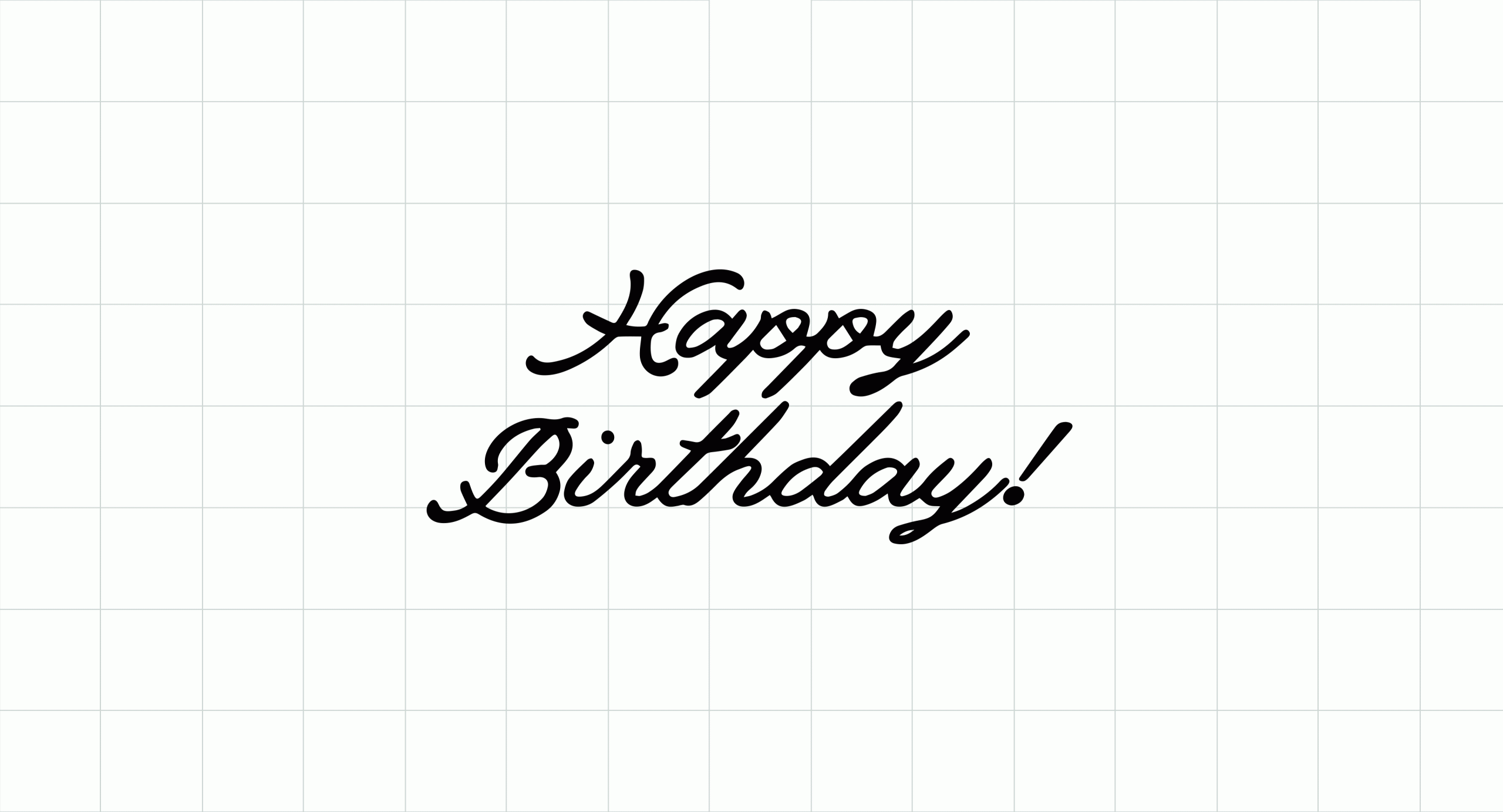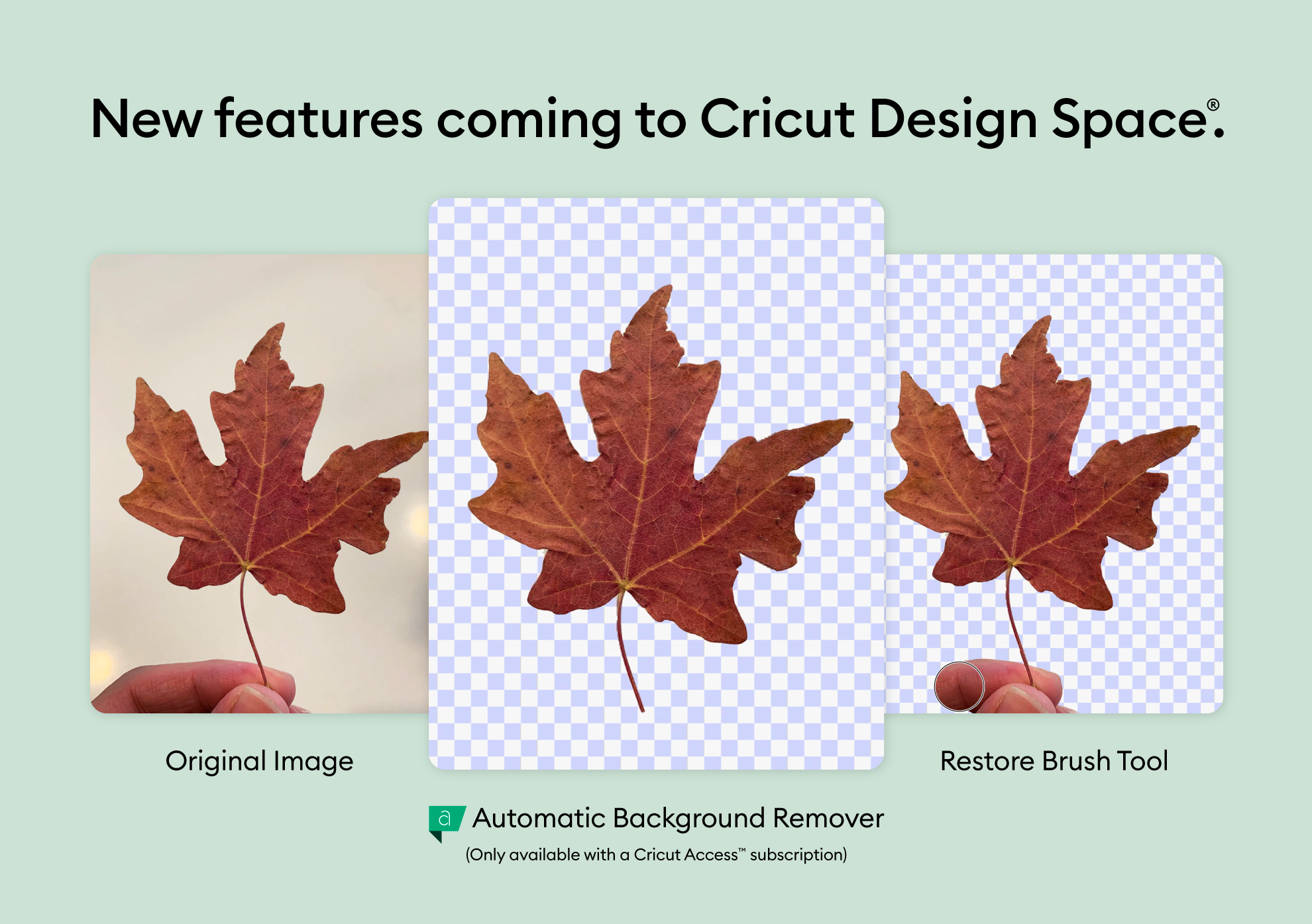
New background features rolled out in Design Space
Introducing Restore Brush and Automatic Background Remover
When it comes to your Cricut experience, Design Space is key. Your suggestions inspired recent feature updates like Kerned Fonts and Offset — and your passion keeps us constantly innovating. We’re always listening to your feedback and we’re excited to reveal a couple of features that will roll out over the next week or two, after you’ve received Design Space update version 6.14.
What’s new in Design Space?
Removing the background from an image can be a daunting, time-consuming, and sometimes frustrating task. (We’ve all been there!) So soon, you’ll notice two new features to help you get the image you need without breaking your design stride.
Restore Brush: Restore Brush makes it effortless to selectively restore any part of an image that you may have accidentally removed with the Eraser tool. No more starting from scratch — from now on, correcting mistakes will be much simpler. The all-new Restore Brush will be free for all Cricut members.
Automatic Background Remover. If you have a Cricut Access™ subscription, you can take advantage of the Automatic Background Remover tool. This feature makes the background of your uploaded image disappear in one click. No more painstaking manual work using the Wand and Eraser tools. You’ll have a perfect cut-ready or Print Then Cut-ready image, at the touch of a button.
We hope you enjoy these new features, coming very soon (and that’s if you don’t already have them — the rollout has commenced!). And rest assured you can count on more new Design Space features in the coming months.
Watch this video to learn how to use both features in Design Space:
Thanks again for your support and patience as we honor our commitment to continually improve Design Space for everyone!
FAQs
When will I be able to use or preview these features in Design space?
To help us ensure that everything goes smoothly, Automatic Background Remover and Restore Brush features will roll out together at a slightly slower pace than v6.14 itself, so you may receive these features several days after you update to v6.14. We anticipate all users will receive these features within just a few weeks after update to v6.14.
What if I don’t have Cricut Access™? Can I still use the existing, Manual tools?
Absolutely! The Manual tools are still available to all users regardless of Cricut Access subscription status. Nothing there has changed.
Which types of images work best for the automatic background remover feature?
Images with well-defined foreground and background work best.
Why is Automatic Background Remover available only for Access subscribers?
As we continue our work to improve the Design Space experience, we have a commitment to do so for all of our members, including Cricut Access™ subscribers.
What are the benefits of Cricut Access™ and how do I sign up for a free trial?
You can learn more about the benefits of Cricut Access™ in Design Space. You may even be eligible for a free trial! If you’d like to sign up for a monthly or annual subscription you can do so here.
Will images that I upload during a free trial still be available for use after my free-trial ends if I don’t subscribe?
Yes, any uploaded images will remain yours to use after your free trial or subscription has ended.
Is Automatic Background Remover available in all Design Space platforms and apps?
This feature will be available in Design Space for Desktop v6.14 and higher only.
Learn more and read step-by-step instructions in our Help Center.