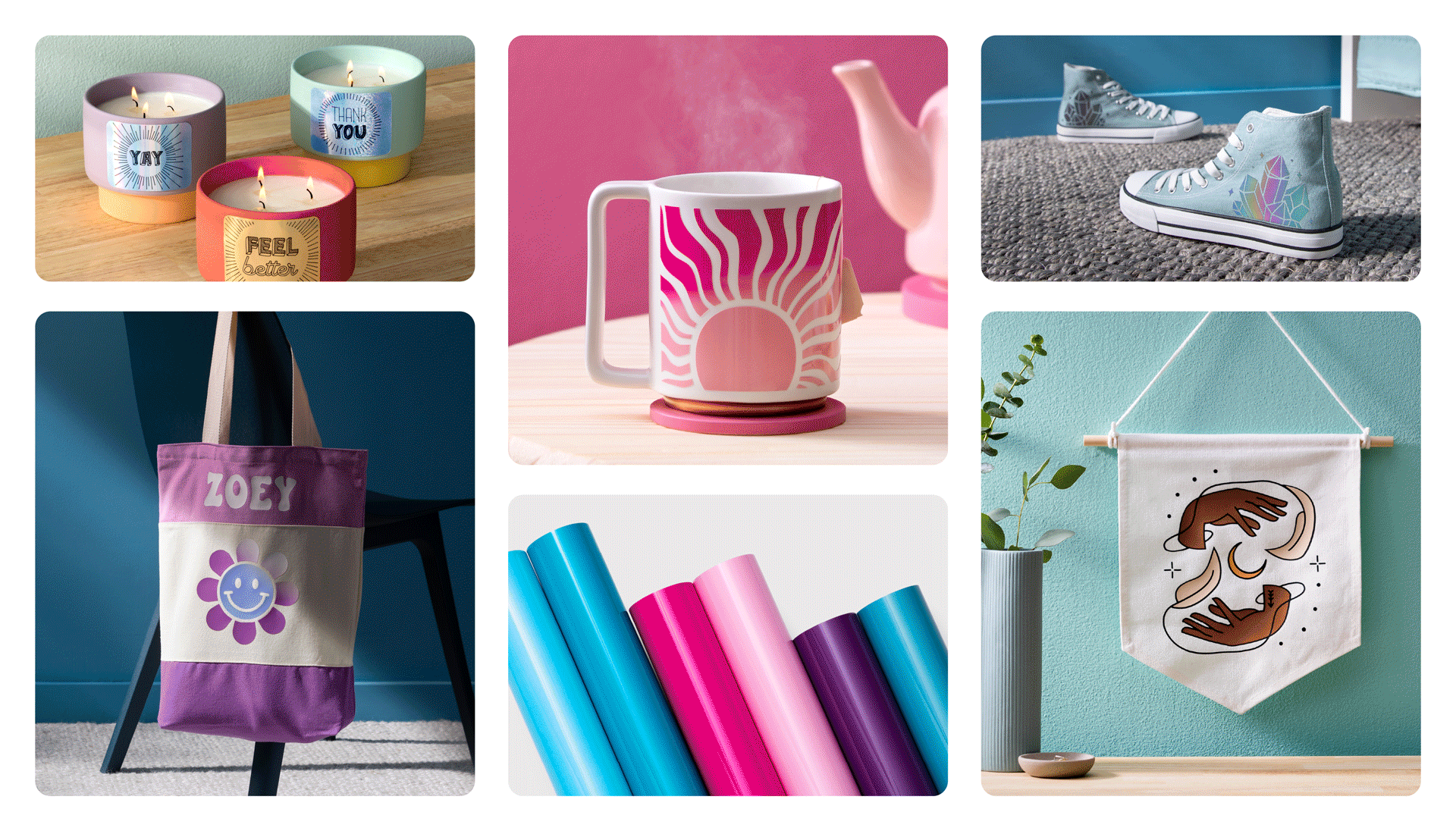Everything you need to know about Iron-On Material
Iron-on material, also known as HTV (Heat Transfer Vinyl) is great to use for personalising clothing, accessories home decor and more!
If you want to learn best practices and find all the information available to help you get started you’ve come to the right place. Below lists multiple resource guides, top tips and more.
Smart Iron-on vs Iron-On
You may see we have Smart Iron-on as well as Iron-on in multiple different styles from glitter, to block colours, to holographic. Smart Iron-on is used by makers who have a Cricut ExploreTM 3, Cricut MakerTM 3 or when using Smart Iron-on for Cricut JoyTM, using a Cricut Joy machine.
Smart material combined with the above-mentioned machines means you can cut without using a cutting mat. Simply load your material and go!
Find out everything you need to know about Smart Materials here.
Other Iron-on materials can be placed on a mat when loaded into the machine and the appropriate material setting selected on the Make it screen in Design Space.
What you need to get started with Iron-On
- A Cricut Machine
- Iron-on material
- Cricut Heat Transfer Guide or Cricut Heat App
- Cricut EasyPress Mat or Towel
- Cricut heat tool or Iron
- Weeding tool
Do I need a Cricut EasyPress Mat?
Using a Cricut EasyPress Mat or Cricut Press Mat is ideal as the different layers in the mat help the material have the very best adhesion and it will also protect your table or work surface by keeping it cool. However, if you want to get started without one, you can create the right environment for your iron-on transfers using common household items.
- A firm, flat surface for your foundation. A waist-high table is perfect.
- Great examples you have at home: craft table, kitchen table, wood table, butcher block, marble or wood cutting board.
- A suitable protective mat/layer. The layer on top of your foundation must be heat-resistant, have good insulation properties, and wick moisture.
- The ideal example you likely have at home: a fluffy cotton bath towel with even texture (no embedded patterns). Fold the towel so it’s about 3 inches thick.
What to avoid
- Ironing board. It has an uneven surface and it’s not solid or sturdy enough to allow for gentle pressure.
- Corrugated cardboard. When pressed, cardboard creates an uneven surface.
- Silicone baking mats/aluminum foil. Neither provides insulation and both get dangerously hot.
Why should I use the Cricut EasyPress Mat?
- Foil layer reflects heat back to iron-on design, helping to protect work surface
- Silicone sponge layer insulates work surface and functions as a pressing pillow which can absorb seams, such as those on onesies, zippers, etc.
- Bottom layer acts as a protective barrier
You can find out more about the benefits of a Cricut EasyPress Mat here.

Do I need a Cricut EasyPress/Autopress or can I use an iron?
Cricut EasyPress and Autopress are incredible heat tools as they create consistent heat from one edge to another. An iron’s heat only comes from its center meaning across its heat plate the temperature is inconsistent and cooler at the edges.
The EasyPress heat tools can also set specific temperatures and times for the materials you are using for perfect results.
Our heat guide tells you exactly what temperature and times are needed with your materials using the EasyPress and Autopress so that no guesswork is needed.
With the Easypress 3 and Hat Press, you can even link the Cricut Heat App up with your tool meaning you can send the information it needs to know at the click of a button and the EasyPress will figure out the rest. Learn more about that here.
Not sure which heat tool is right for you? Check out our guide here.
If you are using an iron please follow the below instructions:
Select the Cotton/Linen setting (generally the highest temperature setting) on your household iron. Make sure the steam setting is OFF. Preheat the application area of your base material for 10-15 seconds. Place the weeded image, liner side up, onto the preheated material. Apply medium pressure with the iron for 25-30 seconds. Flip the material over and apply medium pressure with the iron to the back of the material for an additional 25-30 seconds. Use a cool peel to remove the liner.
Where can I find video tutorials on how to make my first project?
We get it! Sometimes seeing someone else make it first, gives you the confidence to get started.
In this YouTube video, Hayden teaches you how to create a t-shirt using iron-on. There are lots of tutorials perfect for a beginner on the Cricut YouTube channel.
You can also find some amazing video tutorials about Iron-on on Cricut Learn.

How do I know which way to put my material into the machine?
You will see one side is shiny and the other side is matte on your iron-on material. The shiny side is the liner backing. This needs to be facing downwards so that the matte side is being cut by your machine. Make sure to select the ‘Mirror’ option before cutting in Design Space so that your image is the correct way round after cutting.
How to select Mirror On
After creating your design in the Canvas area of Design Space, select ‘Make It’. In the desktop version of the mat preview area, you will see on the left-hand side the option to select ‘Mirror’. Select this and you will see your image flip in the preview area.
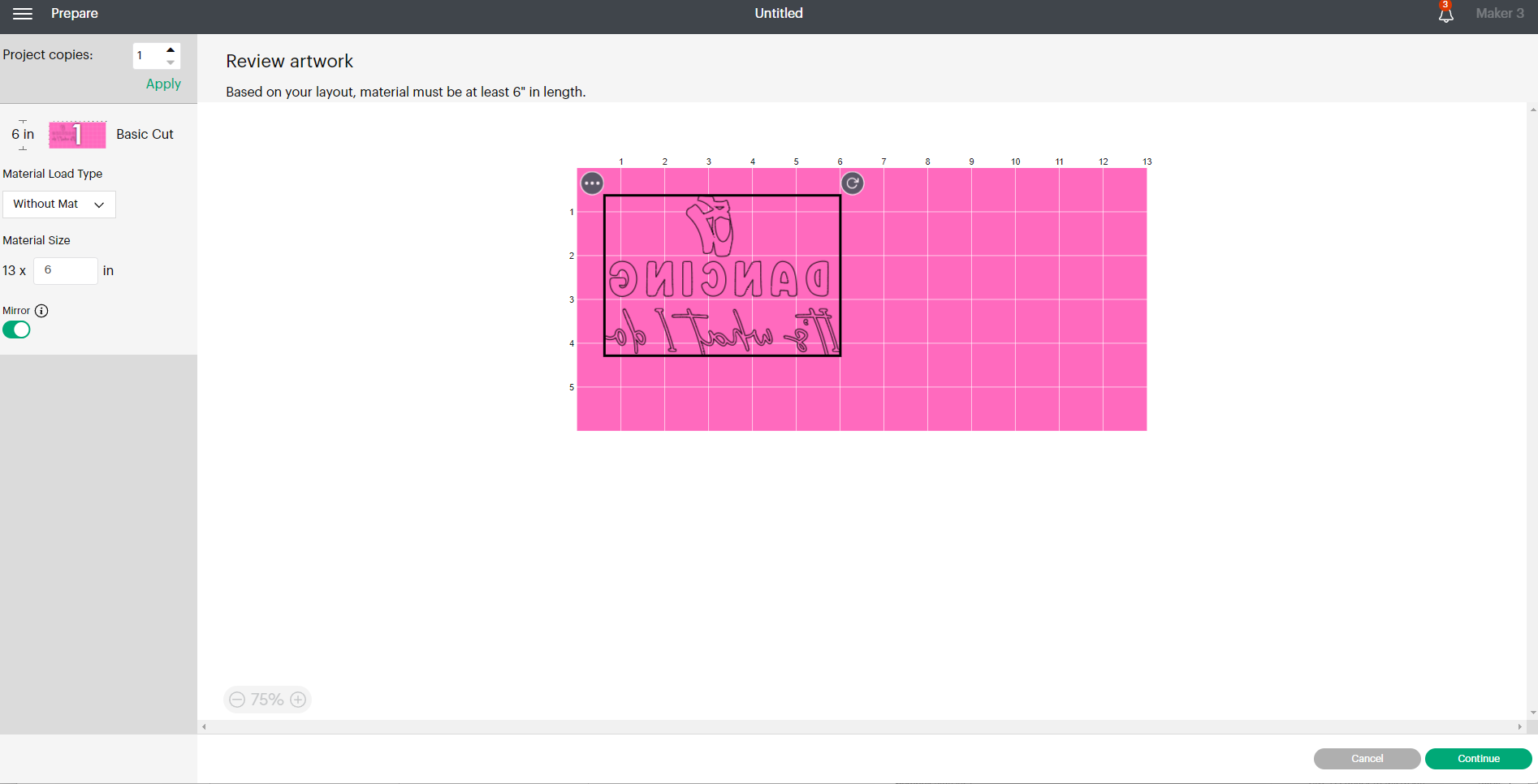
On an app or mobile device, you will find this in the options at the bottom of the mat preview screen.
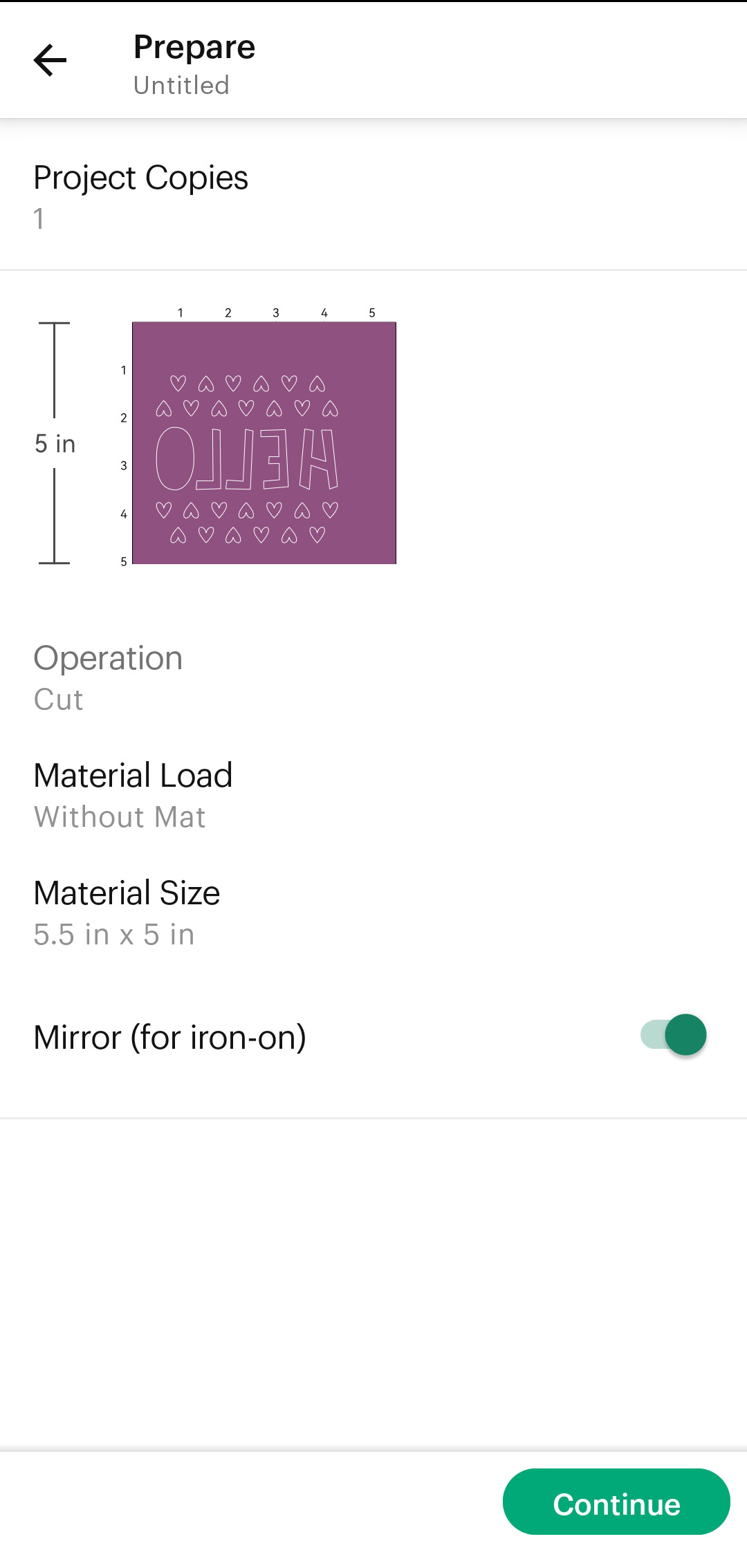
From here, select continue to carry on with your project. When selecting an iron-on material you will see that a warning comes up to remind you to select mirror when using this material type.
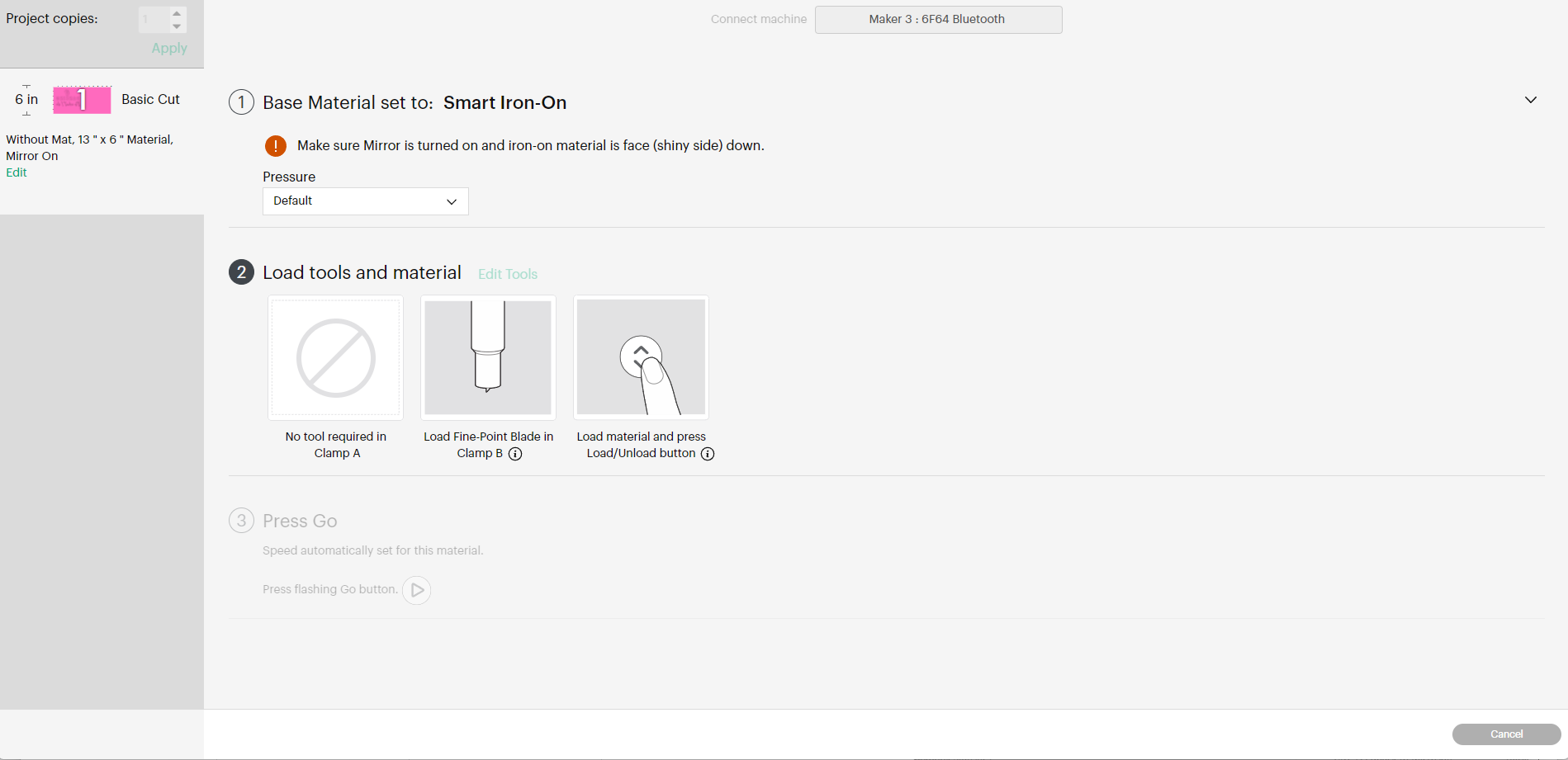
Aftercare tips
To keep your personalised item in tip-top shape for a long time to come, these handy tips should help when washing:
- Wait 24 hours after iron-on application before washing.
- Turn garment inside out.
- Wash and tumble dry on low or medium heat.
- Do not bleach or dry clean.
- If you need to iron, turn the garment inside out and iron the backside.
Where can I find out more?
The Cricut Help Centre is great for information about machines, materials and more. Simply type in the search bar what you want to learn about and relevant topics will be shared with you.
Cricut Learn is also an excellent place to start as a beginner. There are plenty of videos to help you navigate your way around Design Space, your machine and your materials. You can even sign up to free workshops so you can watch an expert create a project and ask them any questions you might have.
Our Beginner Hub is also a great place to find useful links and resources for anything you might be wanting to know on your making journey.