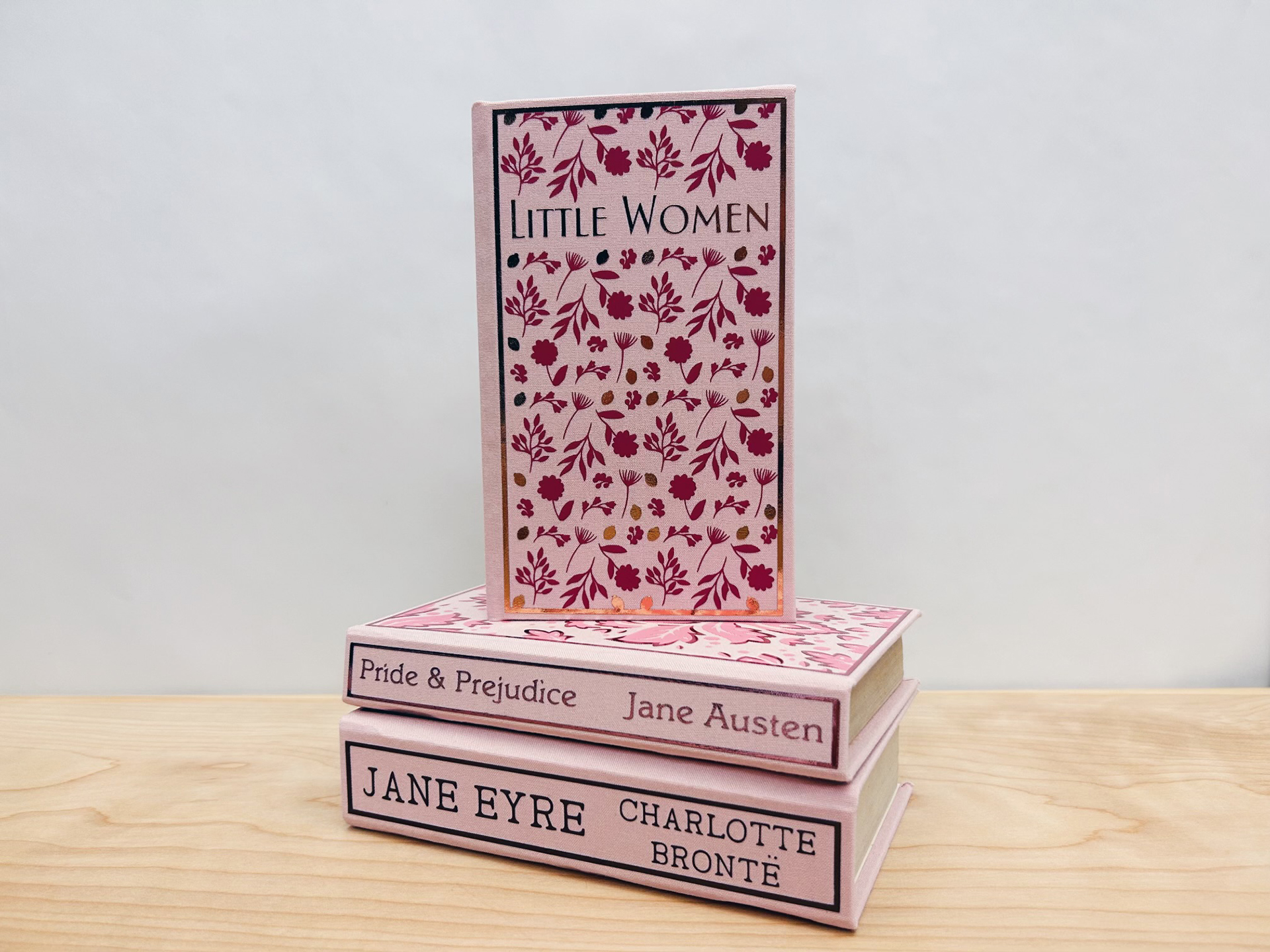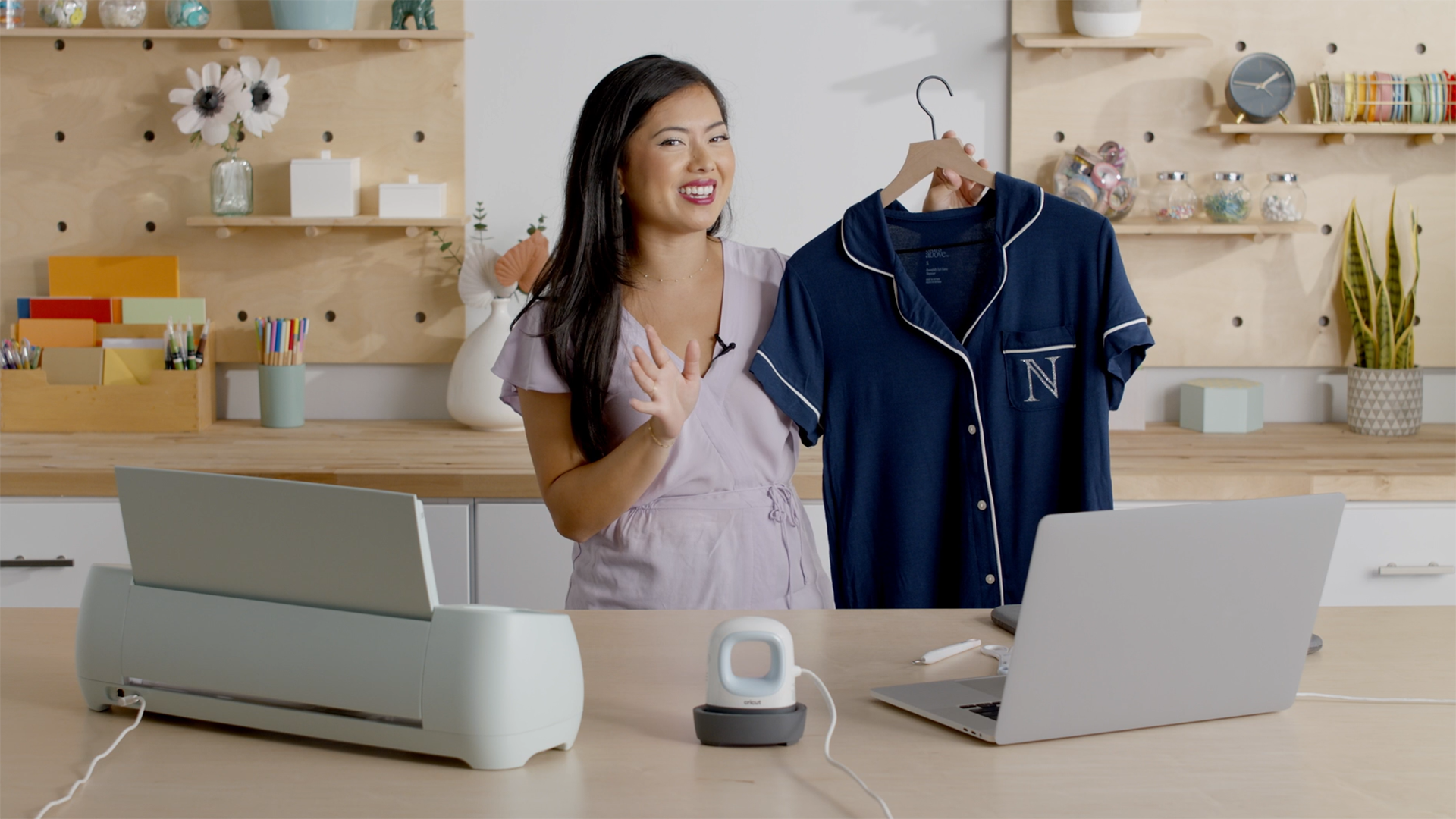A round up of everything you need to know about images
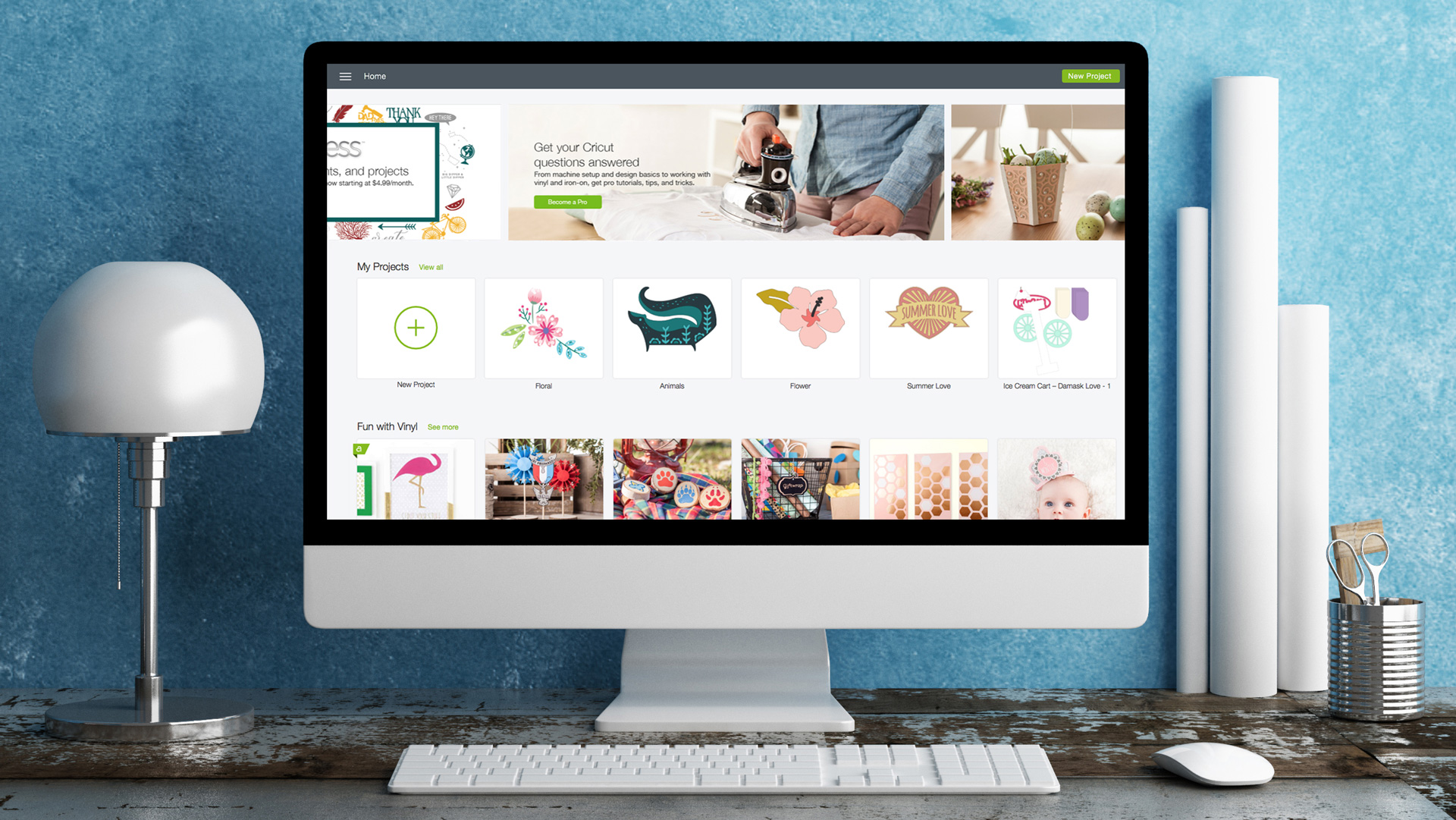
How to Work with Images in Design Space
Master working with images in Design Space so that you can use them for any project with any material – from drawing to cutting to debossing!
Watch time ~14 minutes
Inserting Images on the Canvas – Working with Design Space – Tutorials for Beginners
In this video, we’ll cover how to insert images onto your canvas in Design Space and how to insert and remove multiple images at the same time.
Watch time ~2 minutes
Uploading Basic Images for Cutting – Working with Design Space – Tutorials for Beginners
In this video, we learn how to upload a basic image to Design Space and convert it into cut lines. We also learn how to tell which parts of the image to keep and which parts to eliminate in Design Space.
While the process is pretty straight forward, there are a few tips and tools you’ll need to know, such as the Magic Wand and Eraser.
Watch time ~3 minutes
Uploading Basic Images for Print then Cut – Working with Design Space – Tutorials for Beginners
In this video, we upload a basic image to Design Space to use as a Print then Cut image. If the phrase Print then Cut make no sense to you, here’s the deal, Print then Cut is an easy way to create full-color project graphics using your home printer. Print the images first, and then use your Cricut machine to cut them. This application is perfect for things like custom stickers, printed cards, or elaborately colored tags.
It sounds a little complicated, but don’t worry, this tutorial is for beginners! Uploading for Print then Cut is easy to do, and only takes a couple of minutes before you’re printing your first image. We’ll show you how to do it from beginning to end.
Watch time ~2 minutes
Using Images in Design Space
One of the great things about Design Space is that you don’t need to own an image to try it out – Design Space allows you to design with an image before you buy so you can make sure it will work with your project. Additionally, you can upload your own images and cut them out with your Explore or Maker machine. Learn about those applications in this article.
Be a Cricut Pro in 3 Months: Finding Images in Cricut Design Space
Finding the right image in Design Space can make designing even faster and easier. This blog posts shares some effective ways to use search and find that perfect image.
Finding Recently Added Images in Design Space
The Cricut Image Library contains more than 100,000 images, with even more added weekly. This blog post details how to quickly find the newest images in Design Space.
Finding Coordinating Images in Design Space
Found an image in Design Space that you like and want more like it? This blog post is for you! Find step-by-step instructions on how to search for similar images here.
Uploading Images into Design Space
Design Space gives you the ability to upload your own images for free and converts them into cuttable shapes. This help article will walk you through the steps to upload images for Windows/Mac, iOS, or Android.
Comment and let us know if you think these roundups are helpful!
About Cricut Inspiration
Search How-To
I want to make...
Related Making
How to make a Christmas ornament with Cricut
Read MoreDIY book covers with Cricut
Read More5 tips for Cricut newbies
Read MoreHow to make custom baby milestone plaques with Cricut
Read MoreHow to make a custom wine bag with Cricut
Read MoreHow to make custom PJs with Cricut
Read MoreHow to make a custom gift tag with Cricut
Read MoreHow to make a personalized water bottle with Cricut
Read MoreHow to make a custom luggage tag with Cricut
Read MoreHow to make custom welcome signs with Cricut
Read MoreHow to make a custom hat with Cricut
Read MoreHow to make floral pot stencils with Cricut
Read MoreHow to make custom tote bags with Cricut
Read MoreRefresh home decor with personalized glassware
Read MoreHow to make custom decals with Cricut
Read More