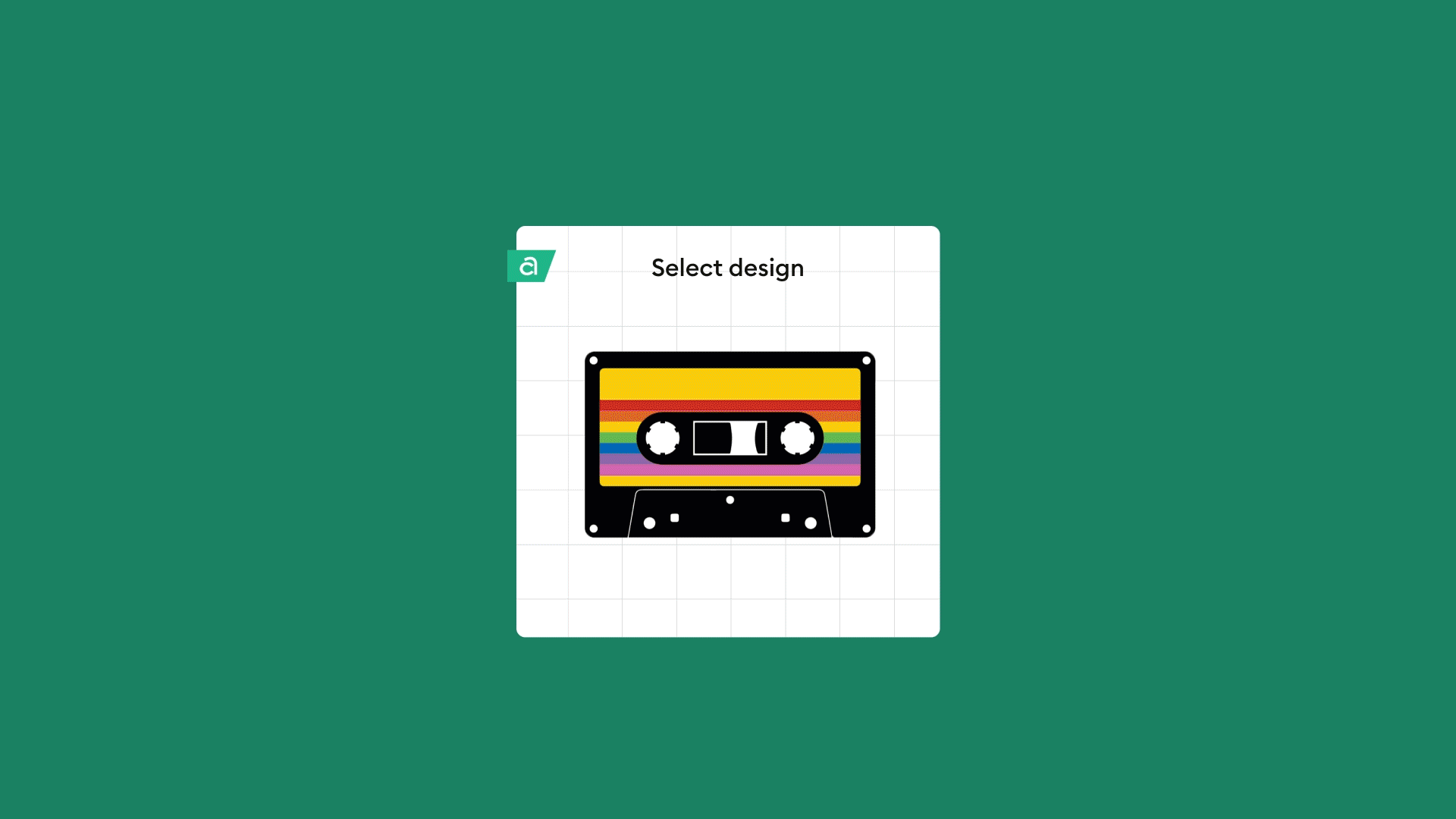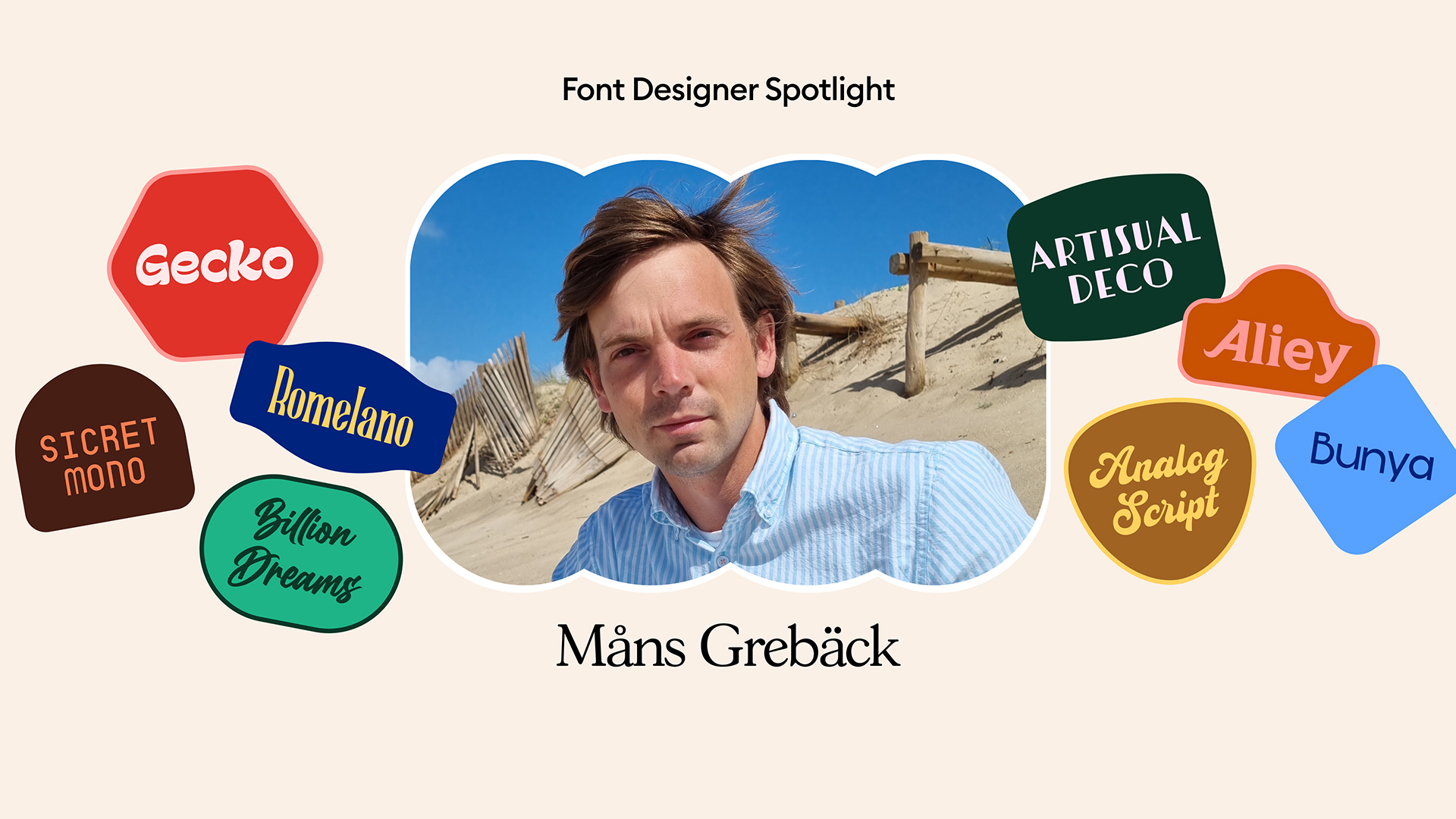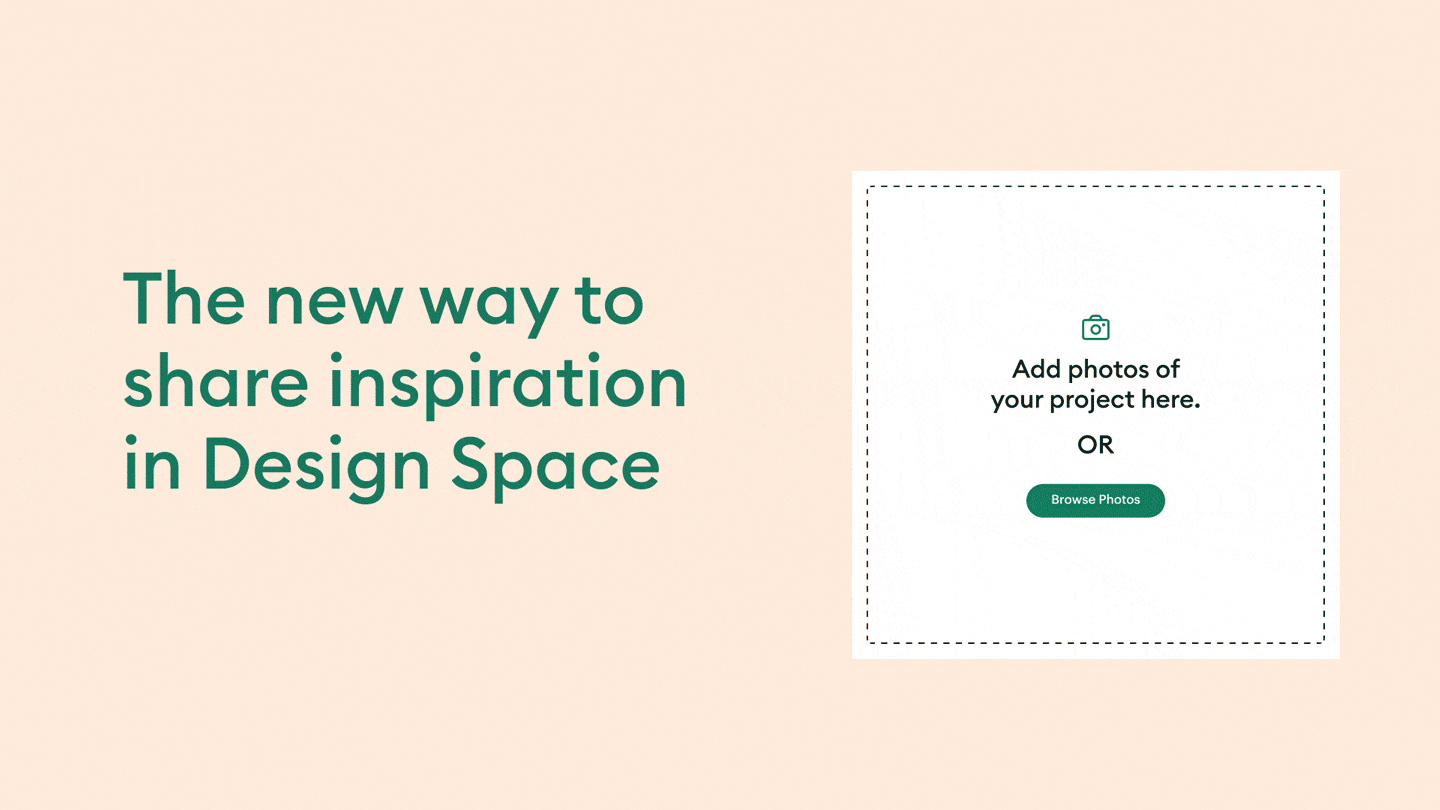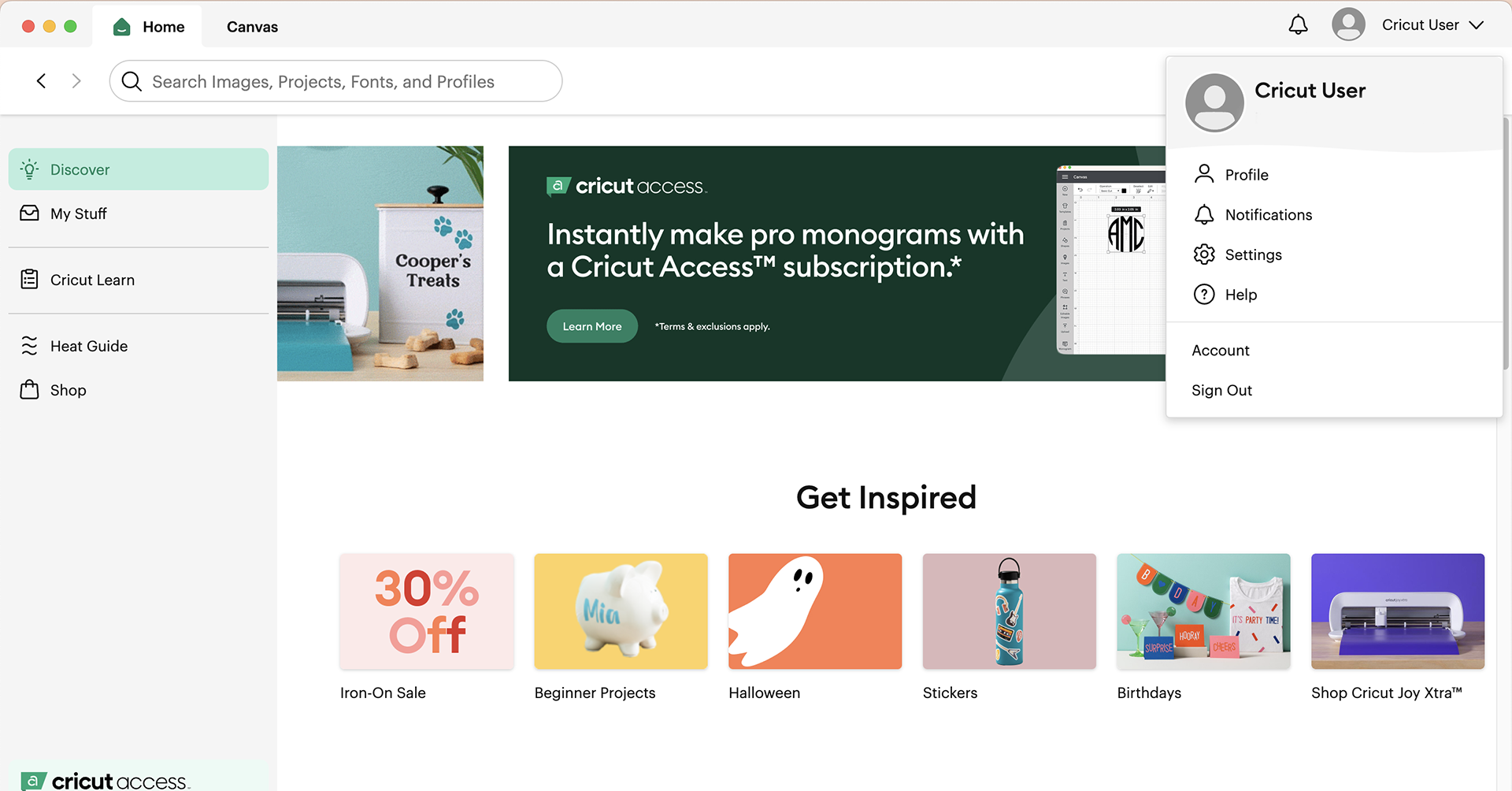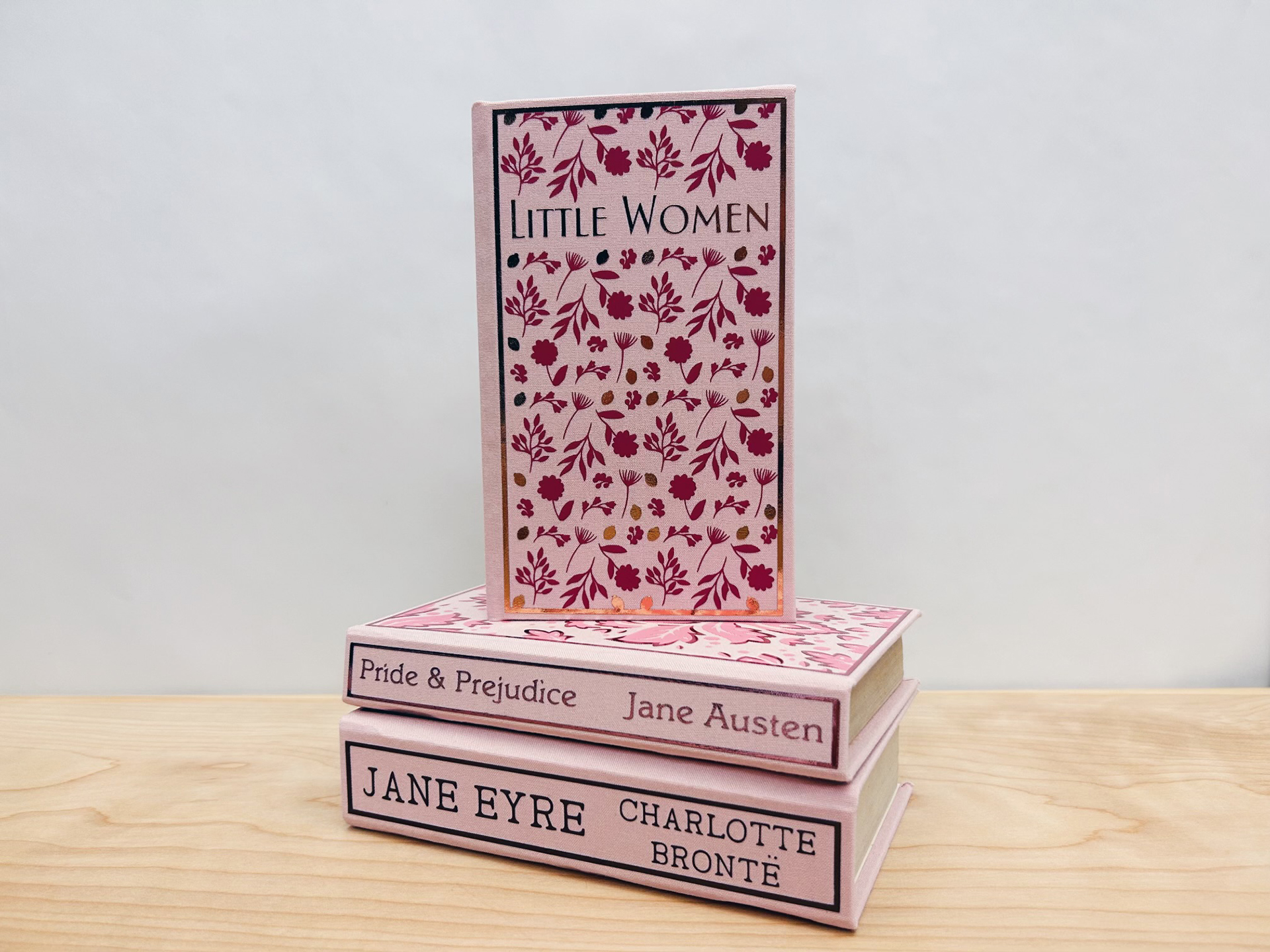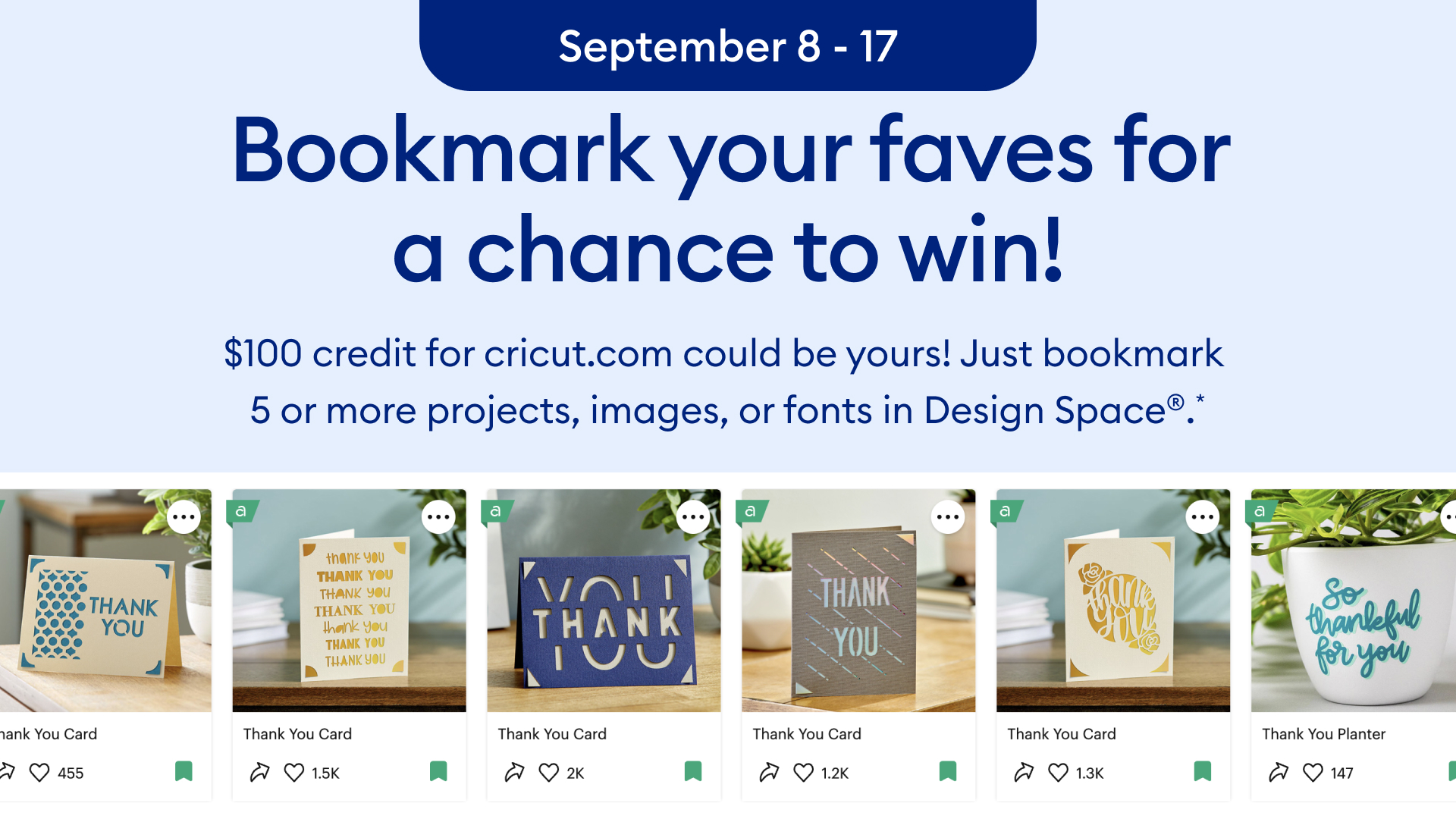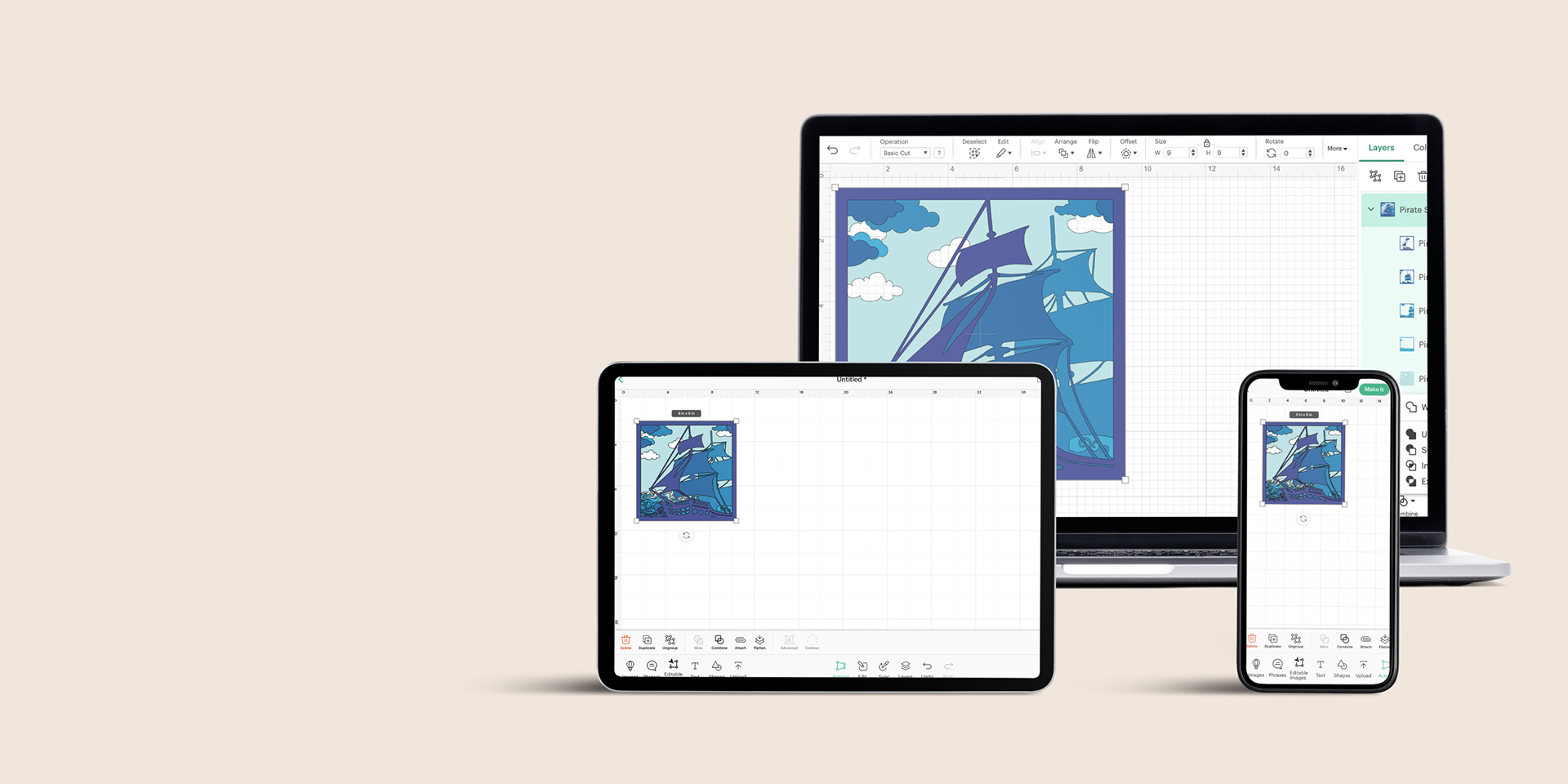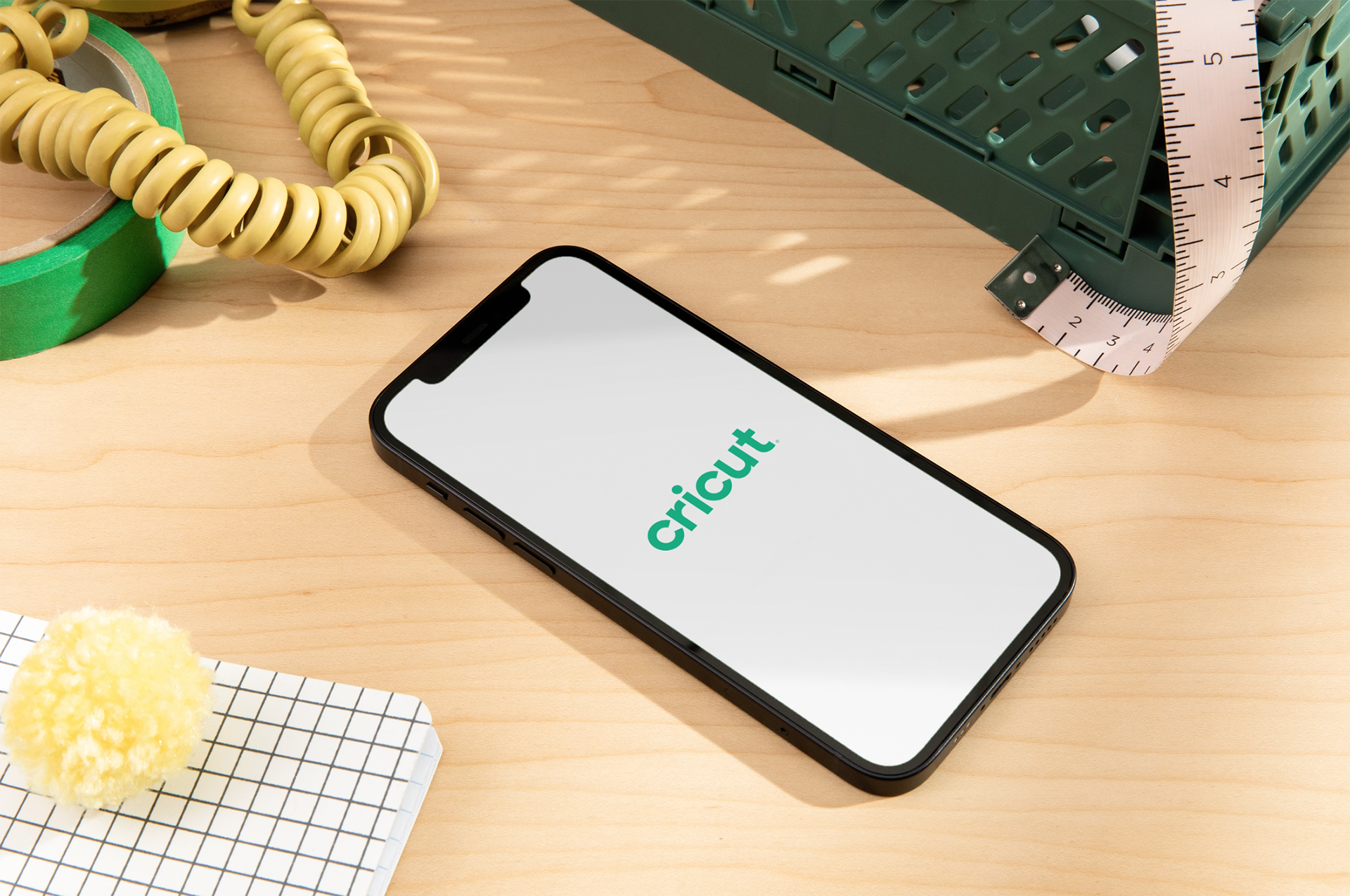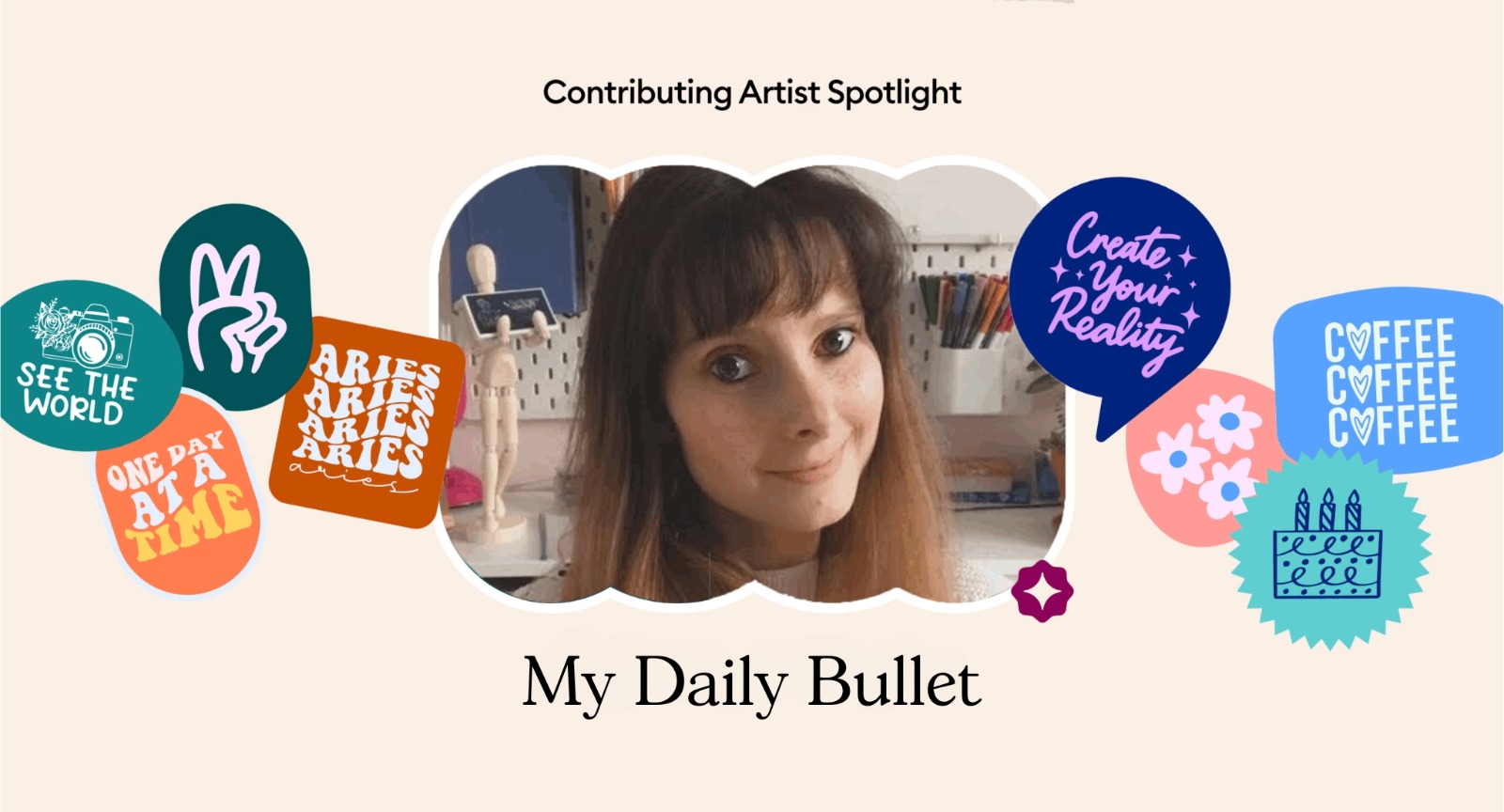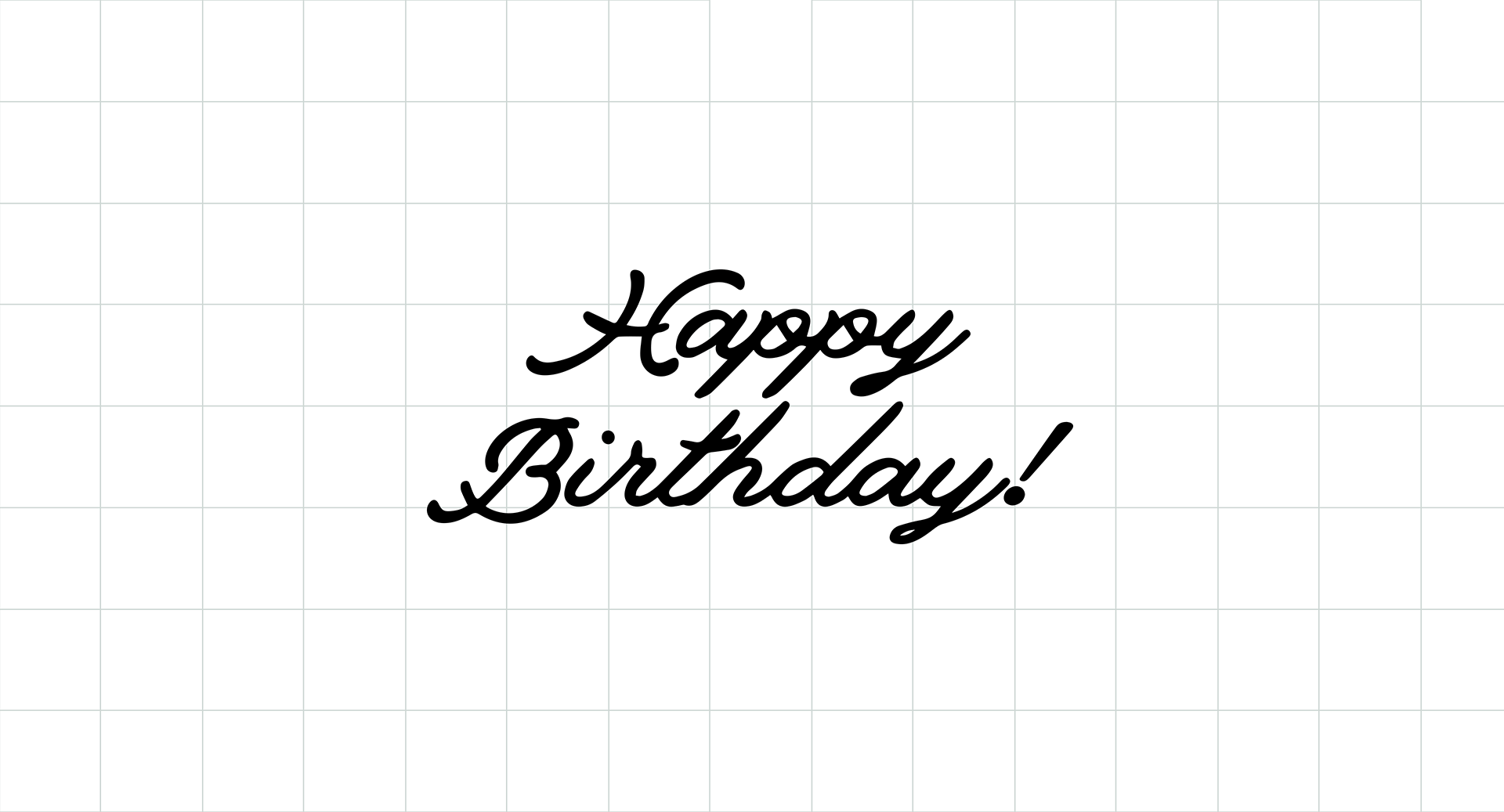A round up of Design Space tutorials for beginners
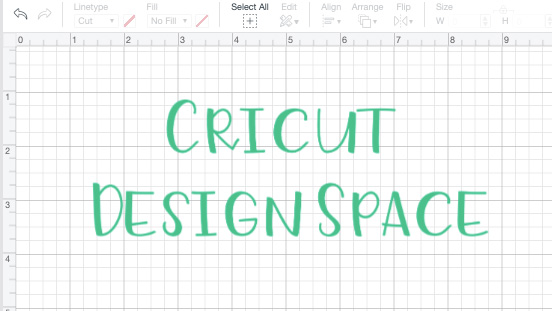
If you are new to Cricut, there is a lot to learn!
Whether you are trying to navigate Design Space for the first time, or learning how to slice (or heck – learning what slicing even means!), Cricut has a wealth of educational tools available to help. We’ve compiled them here for you. And, because we know everyone learns differently, we’ve gathered a variety of shorter video tutorials, longer step-by-step instructional webinars, and even written content.
First up – Design Space!
Cricut Design Space is our proprietary design platform that allows you to bring your vision to life. With more than 100,000 images and 400 fonts, you can create anything your heart desires. If your heart isn’t quite sure what it desires yet – no problem! There are also hundreds of predesigned Make it Now projects to help get you creating; and the best part is – you just simply click “Make It” to start making!
So, now that you know a bit more about what Design Space is, here are a few of our favorite resources below to help walk you through the basics of working in Design Space.
Canvas overview
In this video, we look at the Design Space canvas – where most of the heavy-lifting for your project happens. This is broken up into six basic areas: the Header, the Canvas, the Design Panel, the Edit and Text Edit Bar, the Layer Panel, and the Color Sync Panel.
Watch Time ~2 minutes
Bringing designs to life
In this video, you’ll learn how to find images, projects, and fonts to design your heart out with Cricut Design Space™ software. All great projects start with an idea – make yours come to life by using your computer, tablet, or smartphone!
Watch Time ~2 minutes
The Templates icon
In this video, we talk about a terrific feature called Templates. Templates helps you visualize your project in context. That way, you can better design to scale. Templates offers a few settings like size, type, and color.
Watch Time ~1 minute
For more videos like these, click here.
Home page and Canvas
Are you a beginner? Do you have your Cricut machine all set up but aren’t sure where to start? Then, this webinar is for you! We cover all of the basics of the Design Space homepage and canvas.
Watch Time ~66 minutes
Edit bar
Wondering what all the buttons at the top Edit Bar do? This overview provides details on all Edit Bar features such as Linetype, Fill, Size, Rotate, Mirror, Position, and more for editing images and text. For text layers, it gives additional options like line spacing, letter spacing, font style, etc.
Quick tip on this one – Be sure to review both “Editing Images” and “Editing Fonts.”
A complete how-to guide
Cricut Help Center provides a wealth of knowledge on Cricut Design Space. This page lets you pick your own path with more than 30 Design Space guides ranging from machine selection to purchasing images.
Over the coming weeks, we’ll share more educational roundups just like this.
About Cricut Inspiration
Search How-To
I want to make...
Related Making
Introducing Create Sticker in Design Space
Read MoreFont Designer Spotlight: Måns Grebäck
Read More5 oversized holiday decorations to make with Cricut Venture
Read MoreCatch a Cutie and win!
Read MoreHow to make a Christmas ornament with Cricut
Read MoreThe new way to share inspiration in Design Space
Read MoreA new way to navigate Design Space
Read MoreDIY book covers with Cricut
Read MoreBookmark and win!
Read MoreCricut launches Cricut Joy Xtra, expanding its platform and cutting machine portfolio
Read More9 tips and tricks to make you a Design Space pro
Read MoreIntroducing Cricut Venture, the largest and fastest cutting machine on the Cricut® platform
Read MoreThe making of the Cricut brand
Read MoreArtistes Contributeurs Cricut – MyDailyBullet
Read MoreIntroducing Warped Text in Design Space
Read More